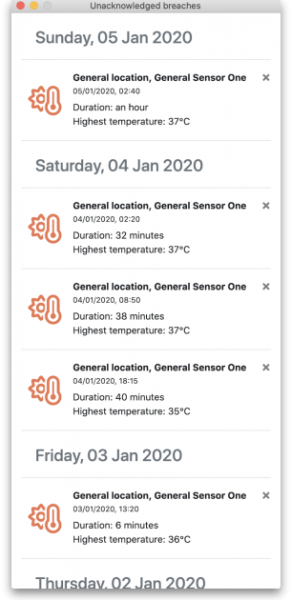Integration with mSupply Desktop
Prerequisites🔗
Minimum version requirements
mSupply Foundation temperature sensors🔗
- mSupply Cold Chain app version: 0.5.6 recommended
- mSupply Desktop version: V5-04-00 or higher recommended
mSupply Desktop Setup Steps🔗
Instructions on the server side setup are located on the mSupply Desktop documentation site.
Developer notes🔗
The Swagger API used for communicating with mSupply desktop is described here:
mSupply Cold Chain V0.5.4+🔗
Navigate to SETTINGS (located at the bottom of the main screen):

Navigate to SYNC SETTINGS
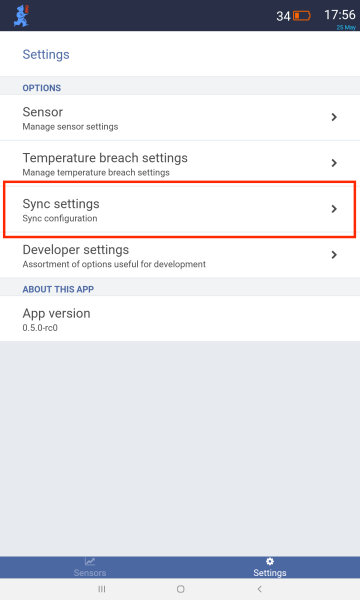
- Put in your store credentials under USERNAME and PASSWORD
- Add the sync url and port
- Example: http://192.168.4.3:8080
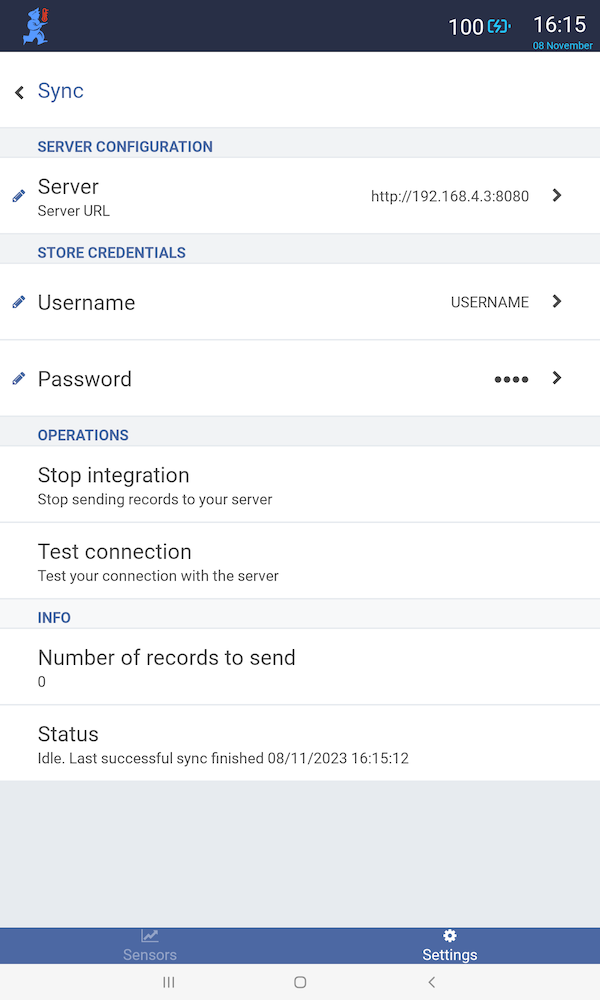
Press the 'Start Integration' button to start sending data to the server.
mSupply Cold Chain will send data to the server every 1-2 minutes.
mSupply Cold Chain V0.5.3 (and earlier) Setup Steps🔗
Navigate to SETTINGS (located at the bottom of the main screen):

Navigate to SYNC SETTINGS
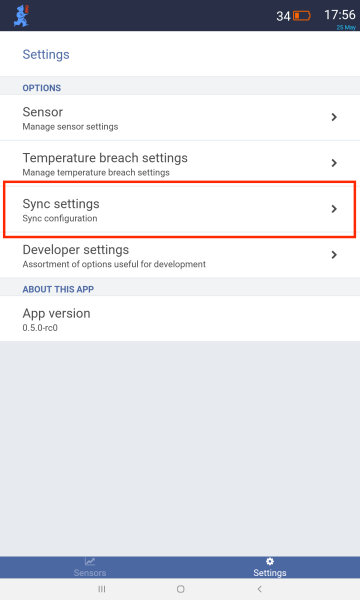
- Put in your store credentials under USERNAME and PASSWORD
- Add Urls
- Login - example: http://192.168.4.3:8080/coldchain/v1/login
- Sensor - example: http://192.168.4.3:8080/coldchain/v1/sensor
- Temperature-log - example: http://192.168.4.3:8080/coldchain/v1/temperature-log
- Temperature-breach - example: http://192.168.4.3:8080/coldchain/v1/temperature-breach
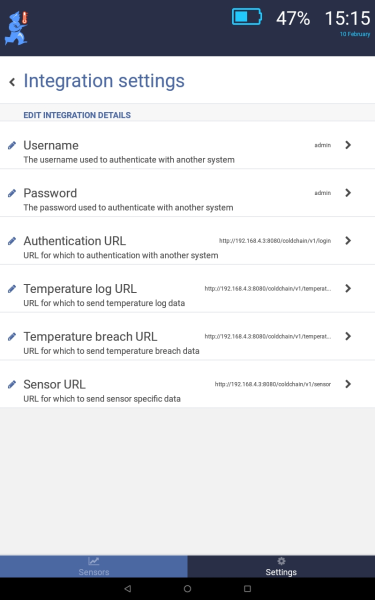
Press the 'Start Integration' button to start sending data to the server.
mSupply Cold Chain will send data to the server every 1-2 minutes.
On desktop computers running mSupply, a new floating cold chain monitoring window is shown to users: