Your Organisation
Setting up your Organisation Profile🔗
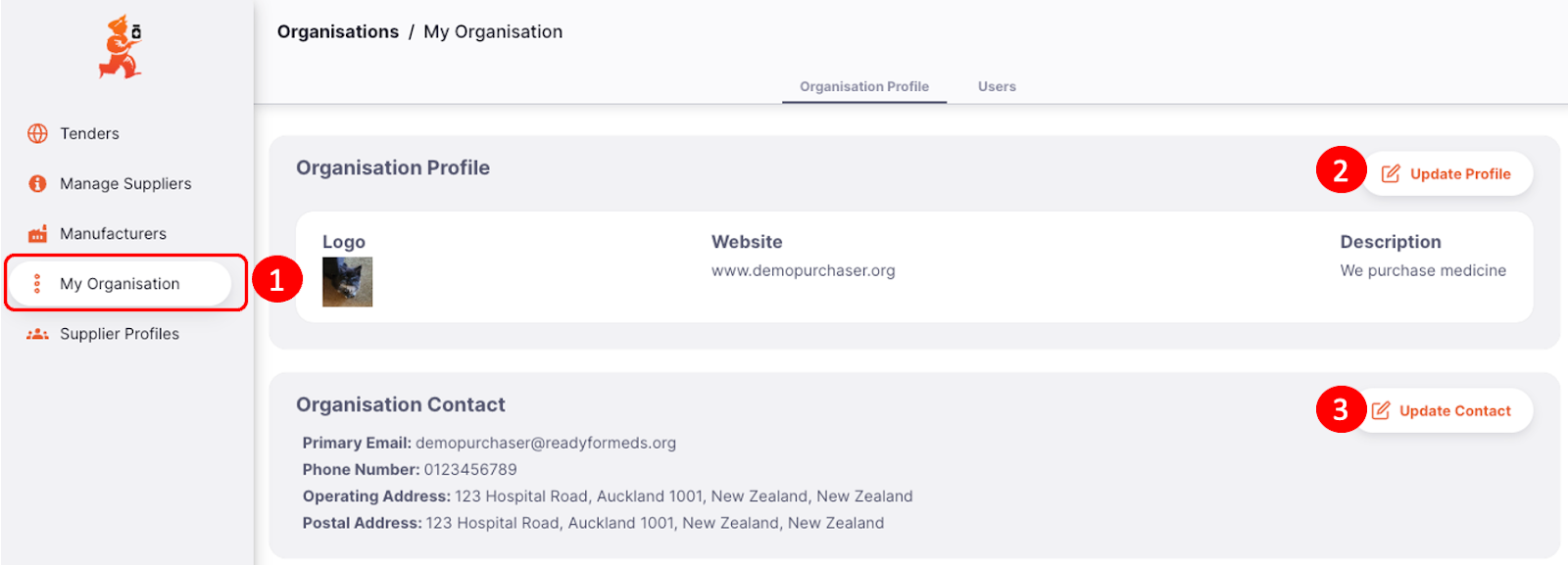
Organisation profiles are visible to both suppliers and purchasers. Purchasers are able to see supplier profiles, while suppliers are able to see purchaser profiles. Update your organisation profile by selecting “My Organisation” (1) then “Update Profile” (2) and “Update Contact” (3). An organisation profile allows suppliers to find purchasers to request to bid/quote in tenders. You may upload a logo, website information and contact details which will be visible to suppliers.
Users🔗
There are 3 types of user permission settings on Health Supply Hub.
| Organisation Access | General users who are only able to view tenders |
| Organisation Admin | Ability to manage profile, tenders, users and suppliers |
| Governance | Special user to add permission layer to tender process |
To view your user permission settings, hover your mouse over your “User” at the bottom of the webpage.
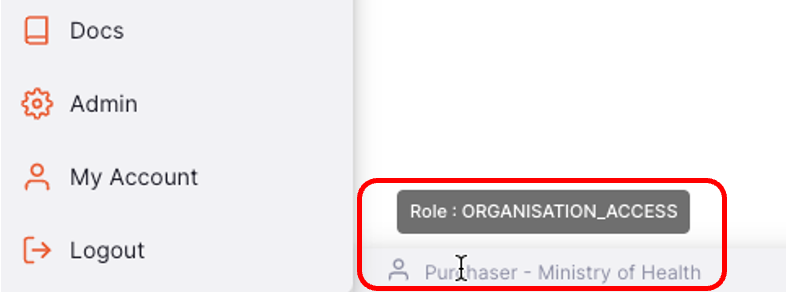
If you receive an “Authentication Error”, this may indicate that you do not have the permissions for the task. See your “Organisation Admin” to review your access or contact the Health Supply Hub Support Team.
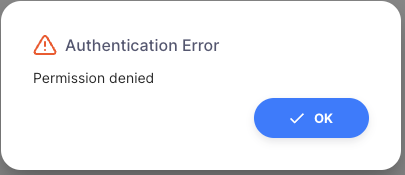
Managing users in your Organisation🔗
If you have admin rights, you are able to view and manage users in your organisation. Select “Users” (1) to view users in your organisation and “Invite user” (2) to invite users to your organisation. When inviting users, select user permissions you would like this person to have.
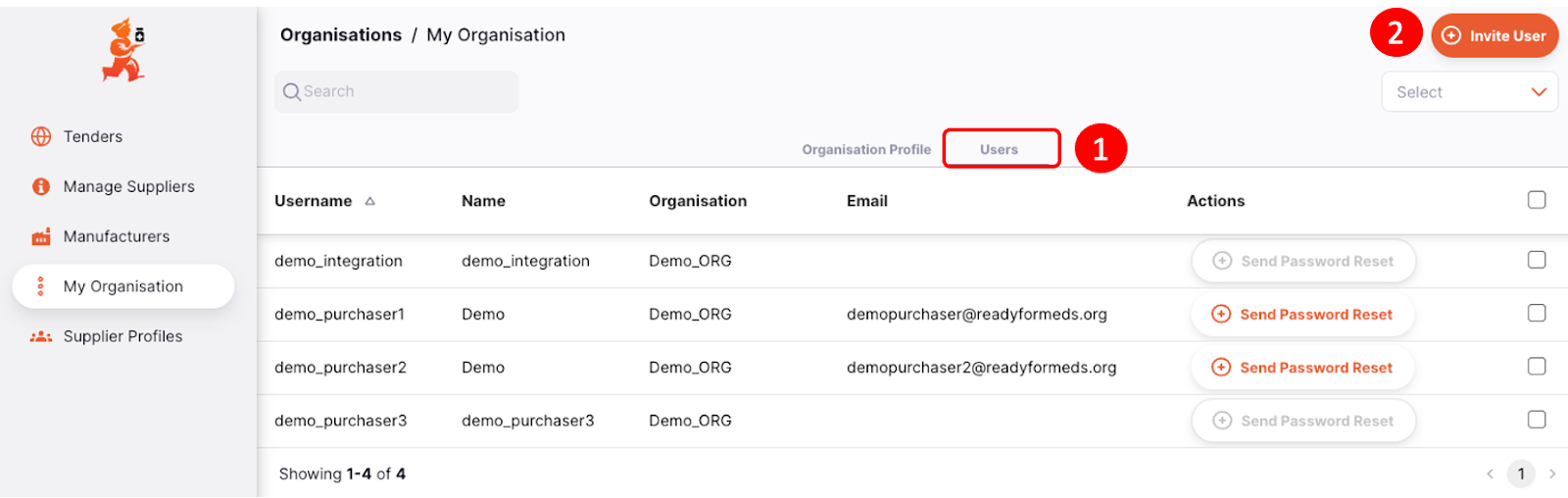
Note: You may also notice a user with “name_integration” in your organisation. This is not a true user but is used to link your mSupply program to Health Supply Hub.
User Logs🔗
Health Supply Hub keeps tracks of actions taken on user accounts. The log tab on the modal will show details of when the account was created, when it has been used, and when it has been updated.
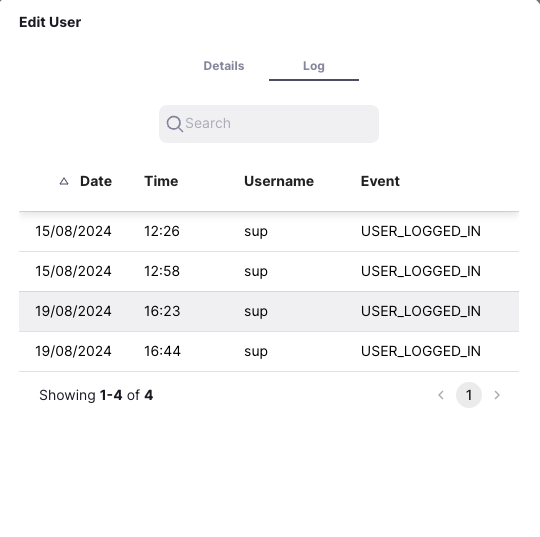
Deleting Users🔗
Users cannot be removed from Health Supply Hub for audit purposes. In future updates there will be a feature to hide inactive users.
Supplier Profiles🔗
Suppliers are required to go through an application process to become visible on the Health Supply Hub Supplier Profile list.
Once registered, these suppliers can then be invited to participate in tenders. If a purchaser would like a particular supplier who is not registered on HSH to bid, they will need to request the supplier to register. This can be done by submitting a form, or emailing the Health Supply Hub Support Team (allow 1 working day for processing your registration). Registering to Health Supply Hub is easy and helps to streamline the tender process for both you and the supplier.
Once registered, purchasers are able to link suppliers to their mSupply instance (with or without help from mSupply Support). The purchaser can then easily invite the supplier via mSupply tender module and make orders from winning bidders.
To view Supplier Profiles, go to “Supplier Profiles” on the sidebar menu and select the supplier.
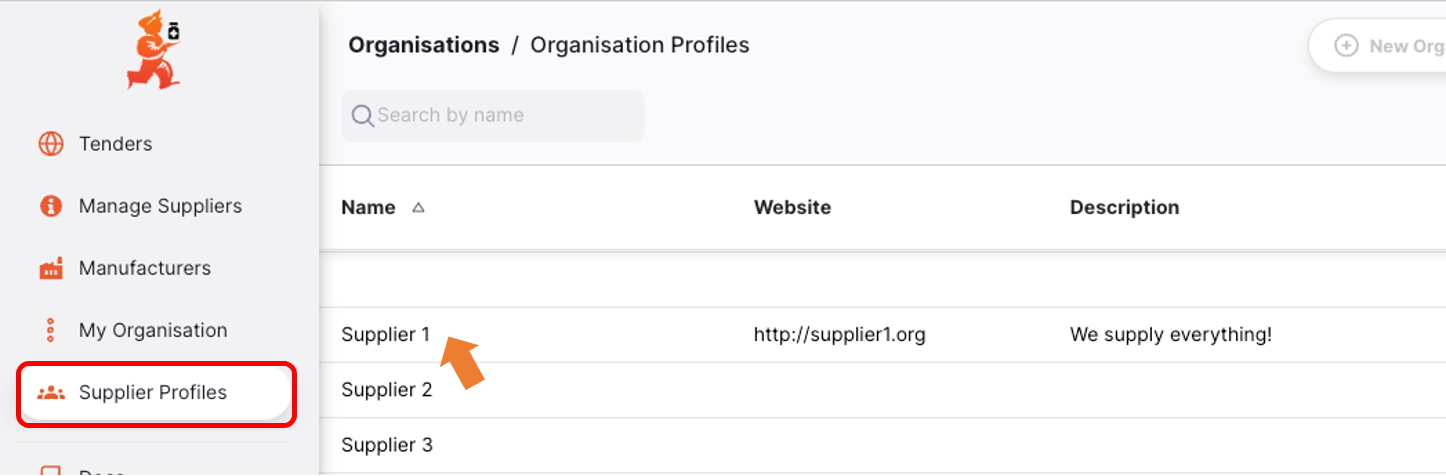
The organisation profile will display the organisation logo, website and other important details related to the organisation. This is an opportunity for purchasers to see and consider more suppliers in their tenders.
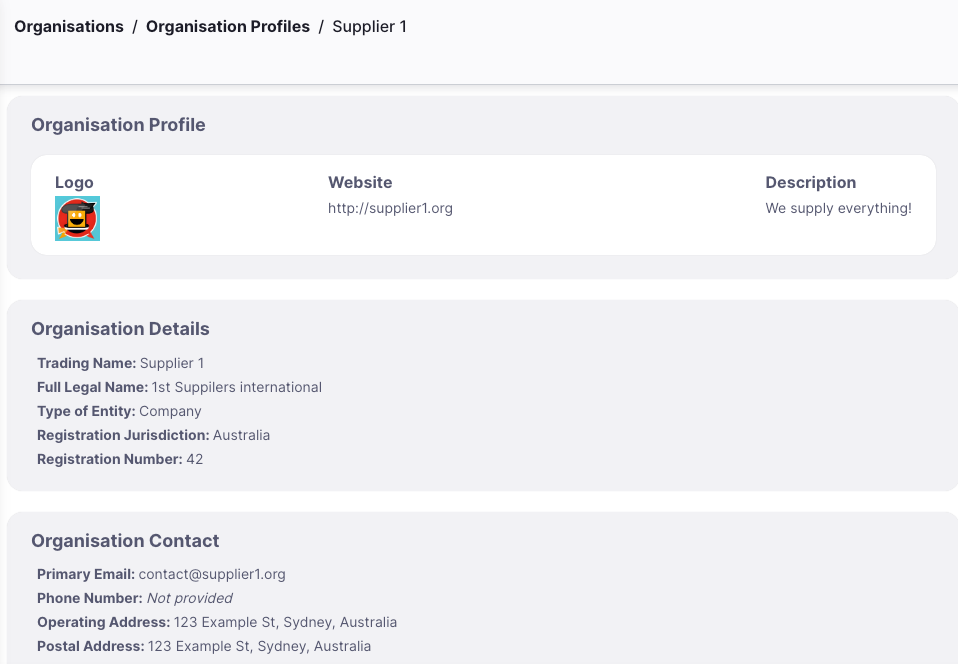
Managing Suppliers🔗
Supplier lists can be created to help make managing suppliers and tenders a lot easier. To create a supplier list, select “Manage Suppliers” (1) then “New supplier list” (2). Select “Manager supplier list” (3) to add suppliers.
Managing suppliers button
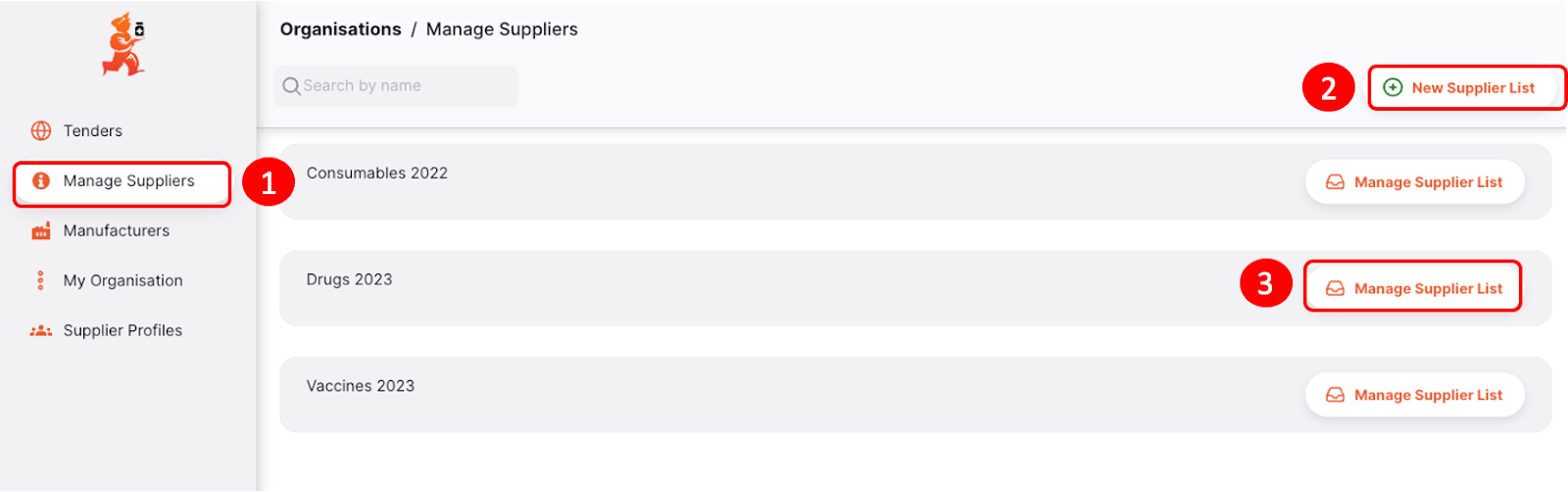
Select “Add to list” (1) to add suppliers. You are unable to edit Supplier list names once they have been created. To remove the list, select “Delete Supplier list” (2). To remove suppliers, select the supplier and then select the dropdown and “Remove selected suppliers” (3).
Select action suppliers suppliers button
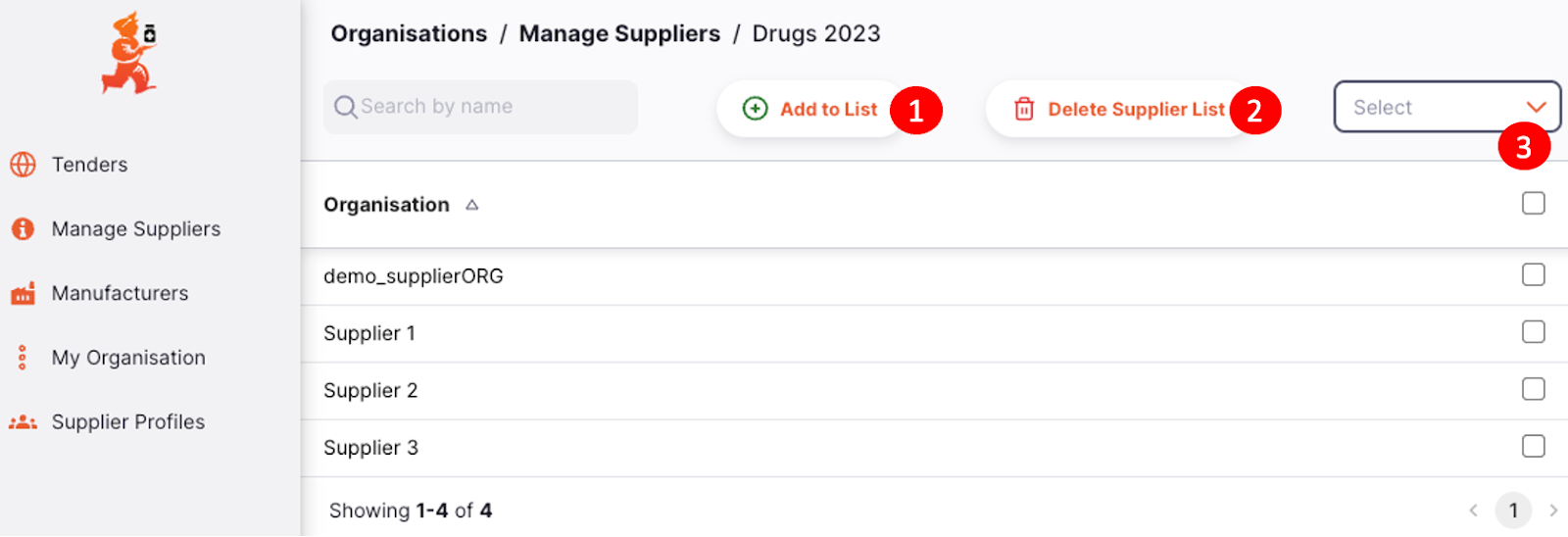
Select suppliers to add to your supplier list, then select “OK”.