Managing Users
User Roles🔗
Within your organisation account in HSH there are two different User roles:
Organisation Access (General user)🔗
- can view quotes;
- can upload quotes;
- can upload additional documentation; and
- can submit quotes;
Organisation Admin (Administrator)🔗
- same access as above;
- additionally is able to do system administrative tasks, including managing users for your organisation, and updating the organisation's details.
Please note: All users can submit quotes in HSH.
Administrator Responsibilities🔗
The Administrator is responsible for managing the following for their registered organisation:
- adding or removing users;
- changing/resetting passwords; and
- editing user details.
Adding Users To Your Organisation🔗
-
Go to https://health-supply-hub.msupply.org and enter in your login details.
-
Click the Users button on the navigation bar to the left of your screen.
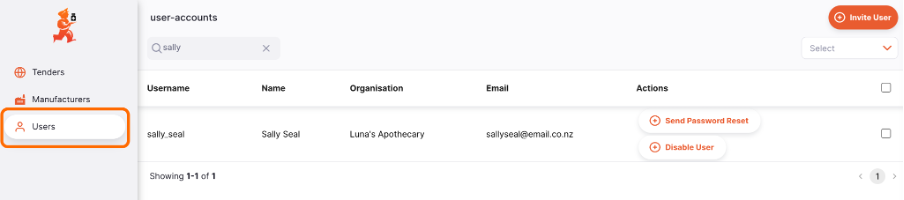
-
Click the Invite User button at the top right of your screen.
-
Enter in the User’s email address and select the role the User has Access or Admin.
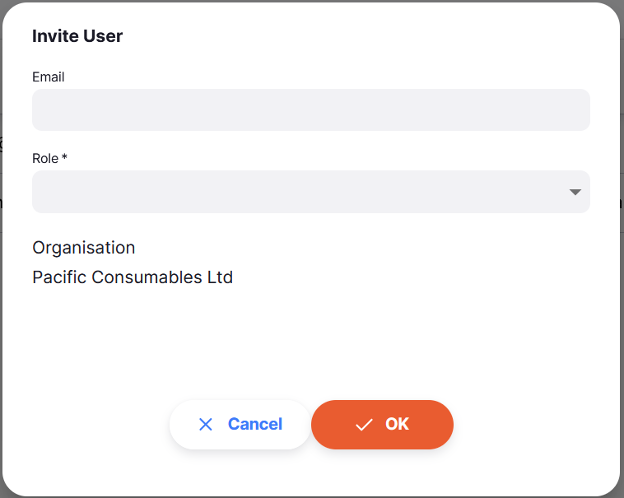
-
Once ready to invite the new user, click the OK button to send them an automatic email invitation
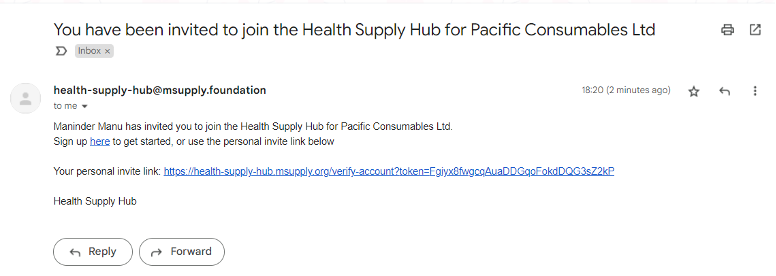
-
This link will then take the User to a welcome page to finish setting up their account. The user will then be required to enter:
-
A new log in user name;
-
Their Full Name; and
-
A new password.
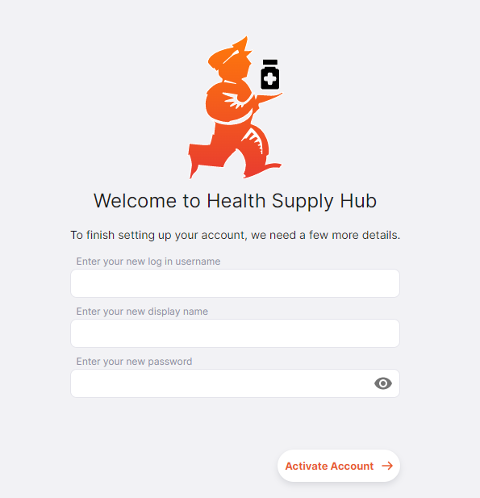
They can then activate their account by clicking on the ‘Activate Account’ button
Managing Users – Reset Password🔗
-
Click the ‘Send Password Reset’ in the Actions column on the right of the User-Accounts Table for the User for whom you wish to reset their password.
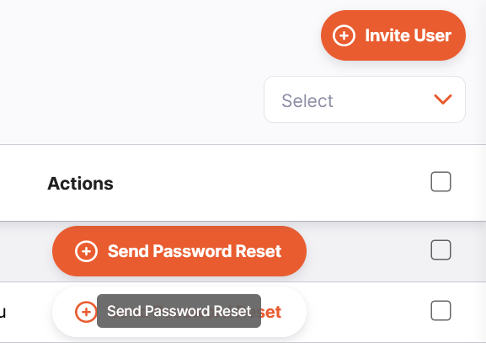
-
The User should then receive an email with a personal link that will enable them to reset their password. Make sure they check their Junk Inbox as sometimes the auto-generated emails can be accidentally identified as spam.
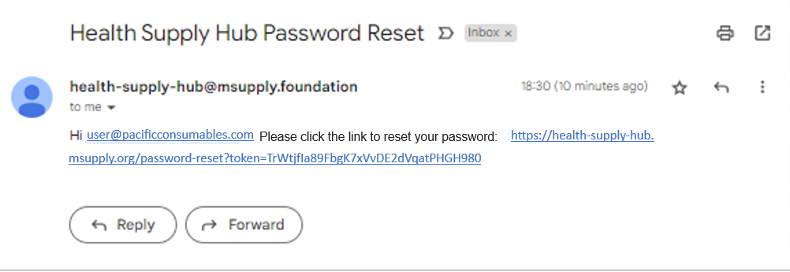
-
The user will be redirected to a set new password page – where they should enter their new password.
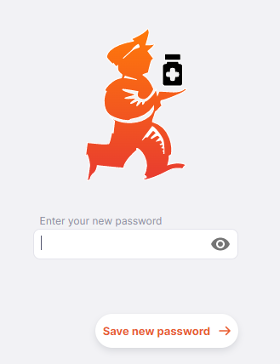
-
If this is done successfully the following screen should appear – redirecting them to the log on page.
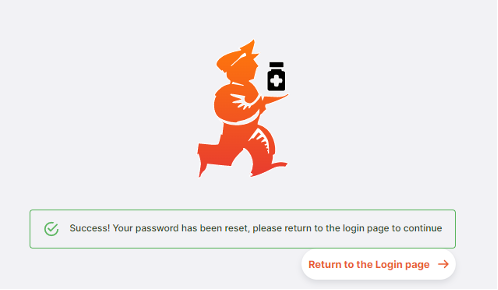
Managing Users – Edit User🔗
-
In the User Account table, double click on the user you wish to edit.
-
An ‘Edit User’ window should pop up. In this window you can edit: a. Username b. Password c. Name d. Email e. Role in your organisation – either Administrator or Access.
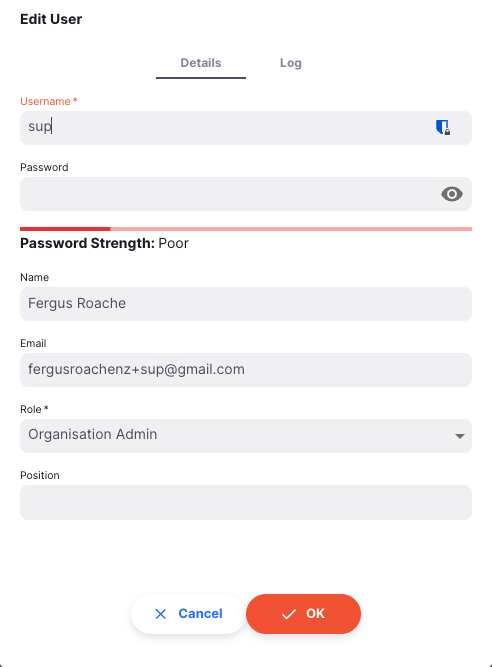
-
When you are satisfied with the changes made, click ‘OK’
User Logs🔗
Health Supply Hub keeps tracks of actions taken on user accounts. The log tab on the modal will show details of when the account was created, when it has been used, and when it has been updated.
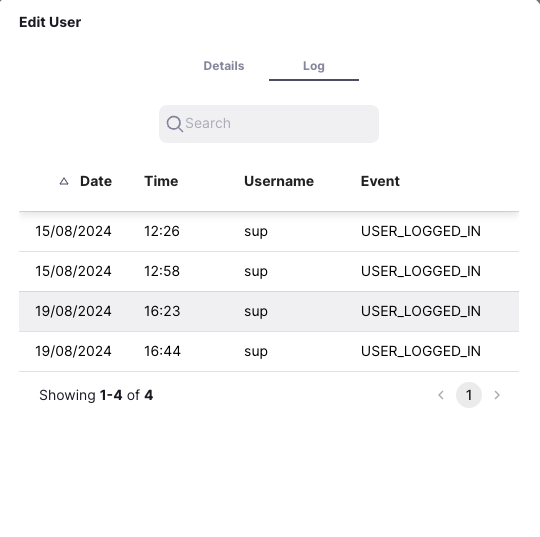
Tips🔗
-
Additional users can be added to your organisation after your organisation registration is complete.
-
Once registered, Administrators can login into their account and add as many additional Users to their organisations as required.
-
Password and login details should not be shared across multiple Users
-
Additional Users can be set up by Administrator Users, and new Users will be prompted to change password upon accessing the e-portal for the first time
-
The emailed link sent to reset a User’s password will expire so ensure that the User is ready to be registered when you add them