Submitting Quotes/Bids
Video Tutorial🔗
Restricted Procurement Processes🔗
Restricted tendering is a procurement method that limits the request for tenders to a select number of suppliers, contractors, or service providers. This method of procurement is also called: Closed Tendering, Limited Bidding and Selective Tendering.
With Restricted Tenders it is at the sole discretion of the Purchaser as to which suppliers they want to invite to participate in their procurement process.
Currently Health Supply Hub is set up for Purchaser to issue restricted tenders only. Open tendering via HSH is currently under development. Even after this feature is developed purchasers may choose to issue restricted tenders.
Your Responsibilities🔗
You must ensure that you have engaged with the relevant Purchaser so that they know you have an interest in supplying for them. Not all procurements are openly advertised. Each Purchaser may have different requirements for new suppliers to be invited to their supply requests. You should contact the relevant staff at the relevant Purchasing Agency to understand their specific needs.
Information that you may be required to provide to a Purchaser includes:
- Information about your finances and your ability to manage financial risks.
- Information about your capacity to supply.
- Information about your human resources and qualification of your staff.
- Information about your previous experience in supplying the same or similar goods in similar settings to that of the Purchaser’s settings.
- References
Expressing Interest To Bid On A Purchaser Request🔗
It is your responsibility to review Requests from Purchasers on HSH. If you are interested in a particular request for supply, you should click the ‘Register to Quote’ button to ensure any further correspondence related to that opportunity will be sent to you and to enable the upload quote functionality.
It is your sole responsibility to engage with the relevant Purchaser to indicate your interest in supplying for them.
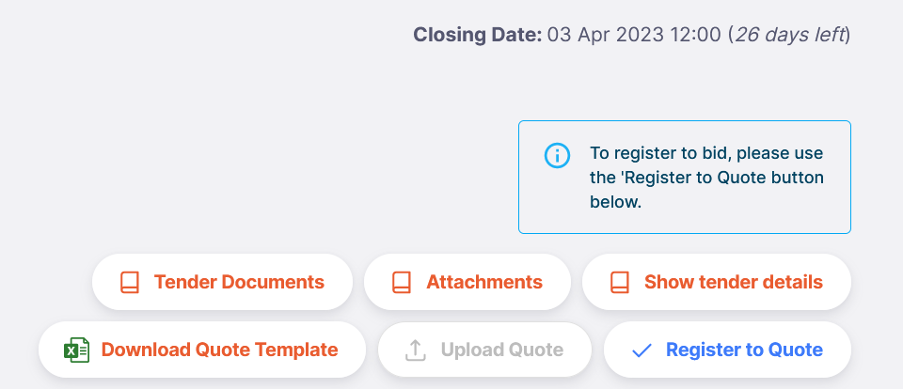
Responding To A Request For Supply🔗
- Once you login the first page that will open is the ‘Tenders’ Page. Any new and open tenders that your organisation has been invited to will appear at the top of this page. All Tenders your organisation has been invited to will be displayed on this page in chronological order of the Tender Deadline Date or ‘Closing Date.’

- When a tender is open for supply the Status will show a blue button that says ‘Ready to Quote’. The annotated picture below highlights key features of each Tender in HSH
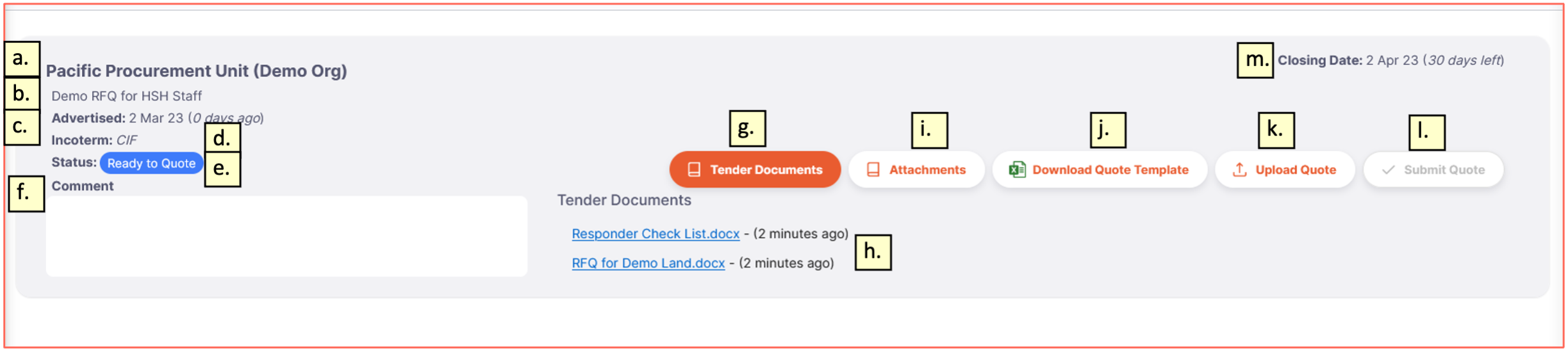
| Label | Description |
|---|---|
| a | The Purchaser who is advertising the request |
| b | The name of the Request |
| c | The date the Request was advertised |
| d | The Purchaser’s preferred commercial supply terms as per the specified Incoterm |
| e | Status of Request |
| f | Comment section that you can fill out at your discretion for the Purchaser’s benefit |
| g | The ‘Tender Documents’ Tab is where you’ll find the Purchasers documents relevant to that supply request e.g.Terms and Conditions, Check List documents, A supplier due diligence form |
| h | Purchaser documents that can be viewed on the Tender Documents tab |
| i | The ‘Attachments‘ tab is where you can upload documents that have been requested by the Purchaser eg GMP certificates for your manufacturers. Clicking on this tab will enable you to view documents your organisation has uploaded in response to the supply request |
| j | Where you can download the mandatory Quote template |
| k | Where you upload your filled in Quote template |
| l | Button you press to submit your quote once your quote template is successfully loaded, and you are willing to commit to supply |
| m | The date the request is due to close |
The Quote Template🔗
- Health Supply Hub has a Microsoft® Excel ® quote template that must be strictly followed. This is to ensure that your quote is compatible with the Purchaser’s mSupply System.
- Failure to fill out the quote template correctly means you will be unable to upload your quote into HSH.
- If you are unable to submit a quote through HSH this may put you at a commercial disadvantage – Purchasers may choose to exclude suppliers' quotes from further consideration if they do not submit their quotes via HSH.
- This screen shot shows the Purchaser generated data.

| Column | Description |
|---|---|
| A | Line # - This is a quick reference both you and the Purchaser can use when referring to a Quote Item |
| B | Internal Line ID – This is the unique ID number to link your quote/s back to the correct Quote Item when the Purchaser downloads quotes into their mSupply system. |
| C | Item Code # – This is the code the Purchaser uses for this item |
| D | Item Name Column |
| E | Product Specifications, as provided by the purchaser |
| F | Number of Packs required in the Purchaser’s requested pack size |
| G | Purchaser's requested Pack Size |
| H | Total Quantity of single units being requested by the Purchaser |
| I | Any conditions the Purchaser may have for a particular Quote Item |
| J | Purchasers Unit of Measure |
- This screen shot shows the fields you must fill in to submit a quote

| Column | Description |
|---|---|
| K | Enter in how many packs you are offering to supply the Purchaser |
| L | Enter in the Pack Size of the product your offering to supply |
| M | Enter in the Price you are offering to supply a single pack of your product at, in the currency you specify in the next column |
| N | The currency your Quoted price per pack is in (Please use ISO currency codes) |
| O | When your product is expected to expire, or the shelf life if the product has not yet been manufactured |
| P | Delivery time, explain how long it would take to get your product to the Purchaser's identified delivery location |
| Q | The finished product manufacturer of your product. NB Please check this is not just the regulatory sponsor / distributor of the product |
| R | How you would deliver the product eg Air freight or Sea Freight |
| S | You can choose to put your internal reference code or product identifier here |
| T | A field to put any further comments in to explain what you are offering the Purchaser more clearly, or include any other information you think the Purchaser may need to know |
Submitting Your Quote🔗
-
When you are ready to submit your quote you should click the ‘Upload Quote’ button.
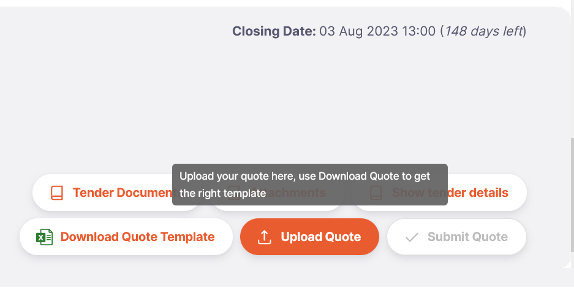
-
A window will pop up giving you instructions on how to upload your Quote
-
Then drag and drop your Quote Excel file into the grey area of the pop-up window; Or click the grey area of the pop-up window to search for your file on your local drive.
-
Click the Import button:
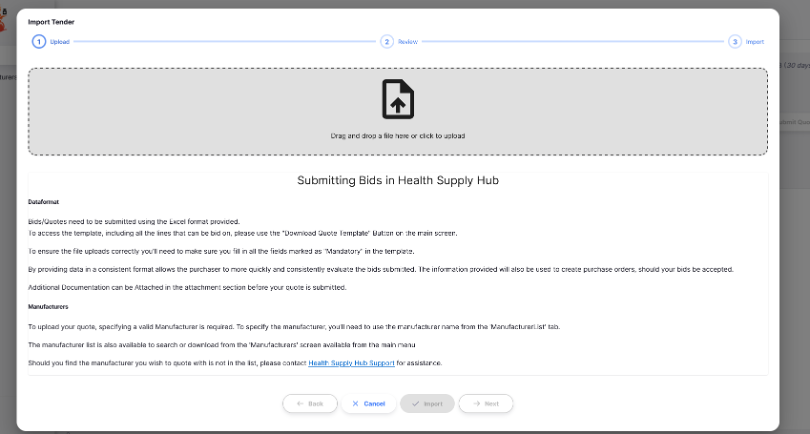
- if there are no compatibility issues with your Excel Quote, HSH will tell you your quote has been successfully imported into HSH;
- if there are compatibility issues with your Excel Quote, HSH will inform you of where the errors are located within your quote sheet (see FAQ section for more information).
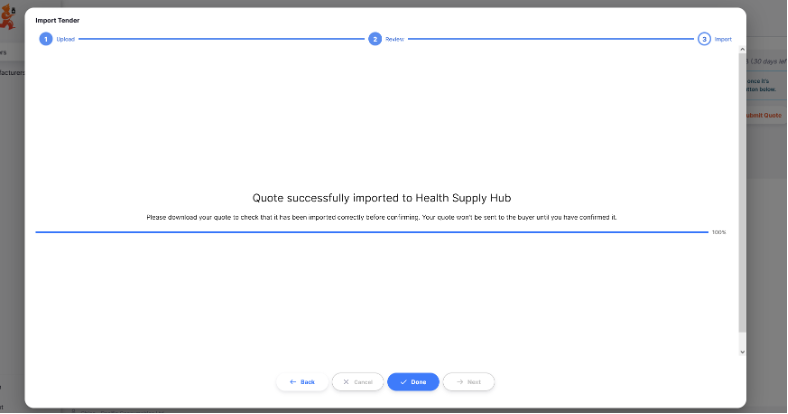
- After you have successfully imported your quote into HSH you then need to Submit it to the Purchaser by clicking the ‘Submit Quote’ button. If this has been done correctly the Status section will show a Green ‘Quote Submitted’ sign.
- In addition to submitting your product bids you must also ensure that you have provided the Purchaser with all the additional requested documentation. You can upload these documents to HSH by clicking the Attachment button and dragging and dropping the files in the greyed out section or click the greyed out section to search for them.
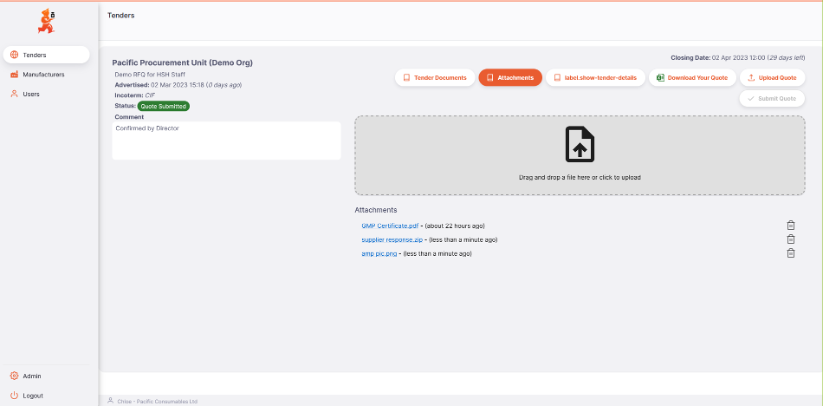
IMPORTANT: If your quote has been uploaded, but not submitted, the Purchaser will not be able to see your quote. Ensure your quote status is displayed as "Quote Submitted" before the closing date.
Questions and Answers🔗
You may ask questions of the purchaser on HSH under the questions tab of the tender. The purchaser may answer you privately and you will see their answer below your question. The purchaser may also publish a notice if the answer needs to be shared more widely for fair tendering process.
For fairness of tendering, the purchaser may stop answering questions close to the tender closing date if the information they might provide could give an advantage in the bidding process without sufficient time to notify other suppliers.
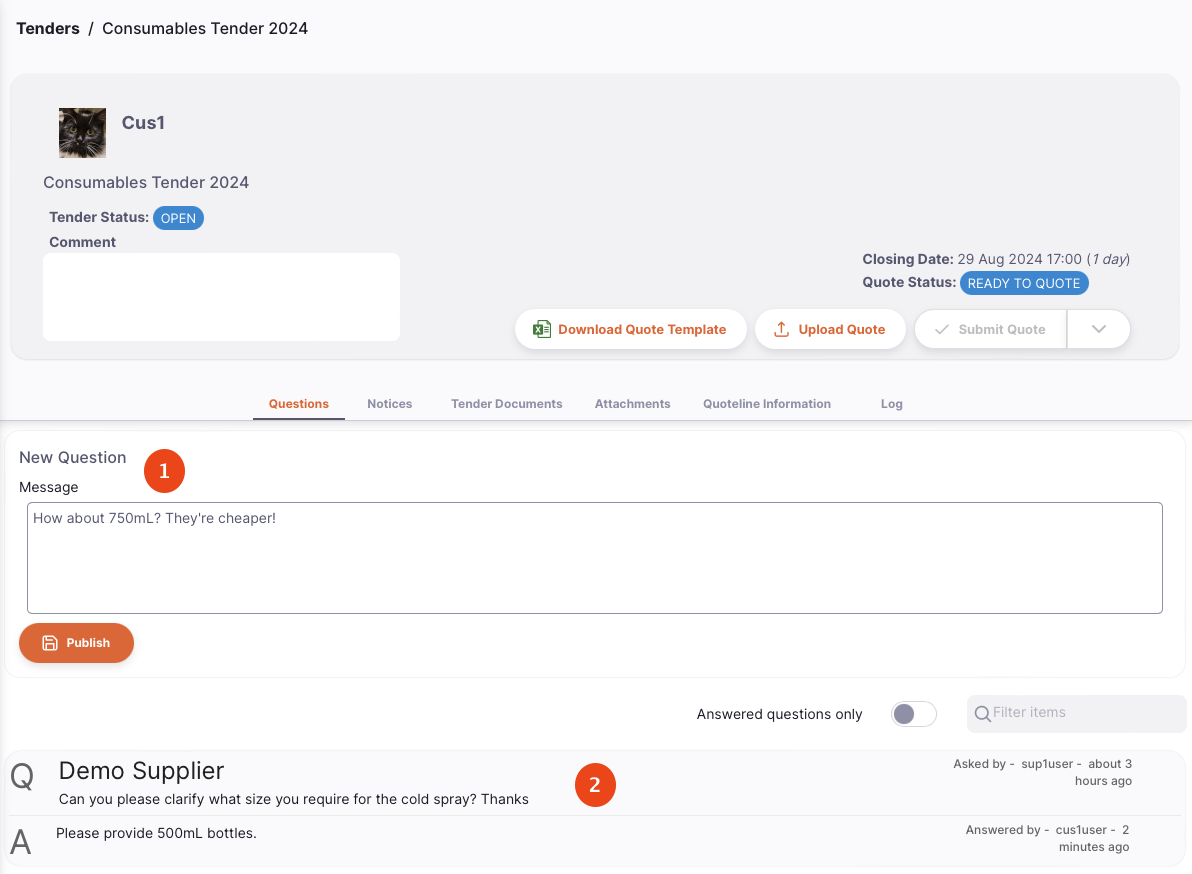
Notices🔗
The purchaser may publish notices about the tender. These may contain clarification and guidance on items in the tender or other supplementary information such as documents you should be attaching to your quote on the tender.
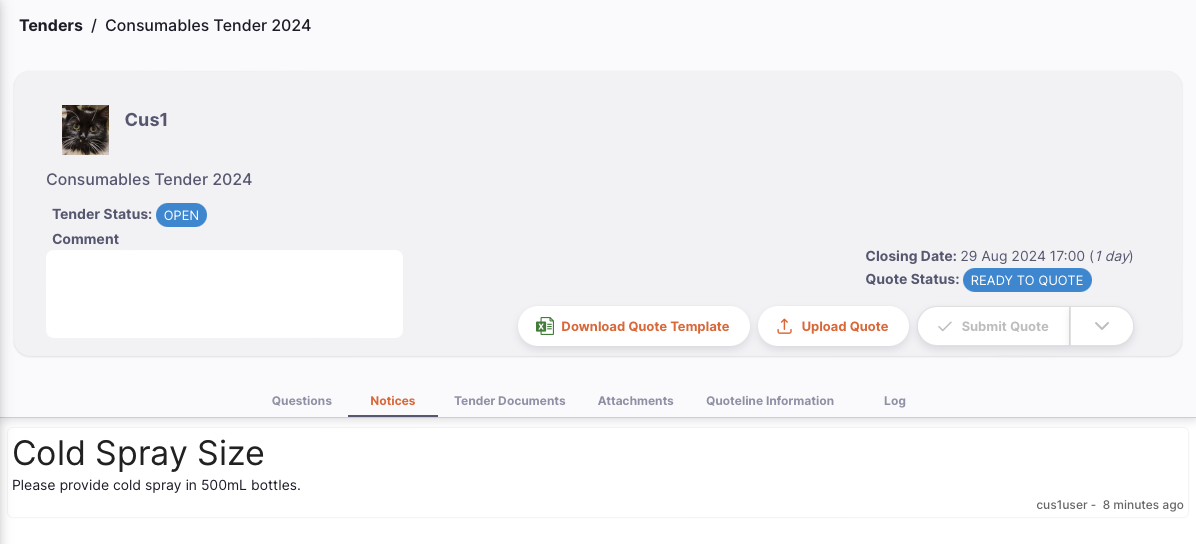
Tender Documents🔗
Under the Tender Documents tab the purchaser may attach important documents such as tender conditions for you download and read through.
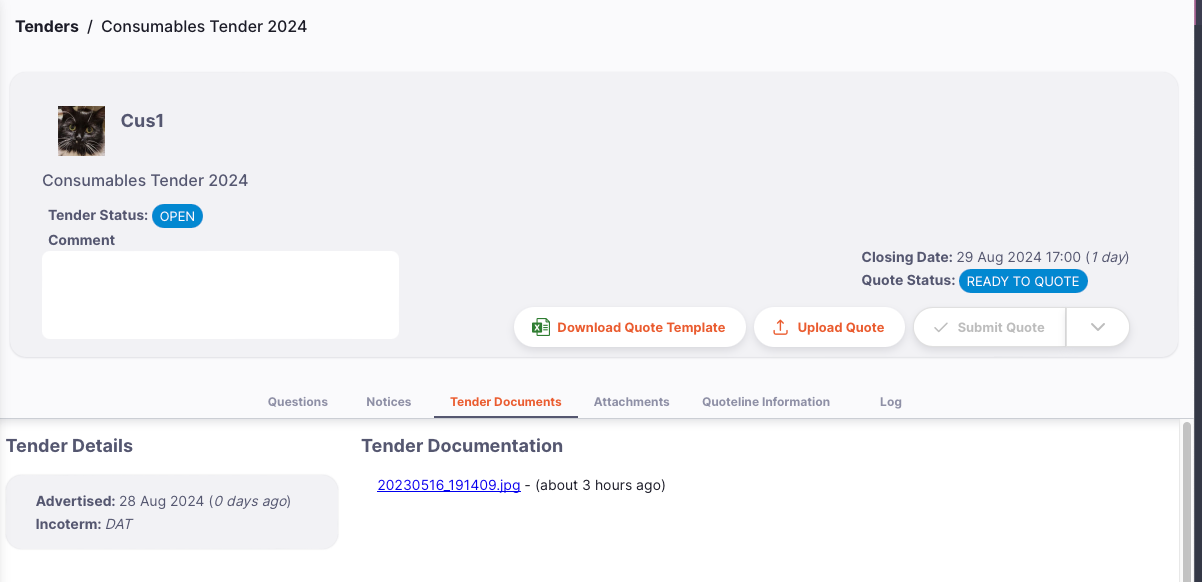
Attachments🔗
Attachments allow you to attach any supplementary documents as requested in the tender conditions or additional information about the items you are offering in your bid. To support timely evaluation of your offer we suggest that you attach your supporting documents in a zip file that contains separate folders for each Quote Item.
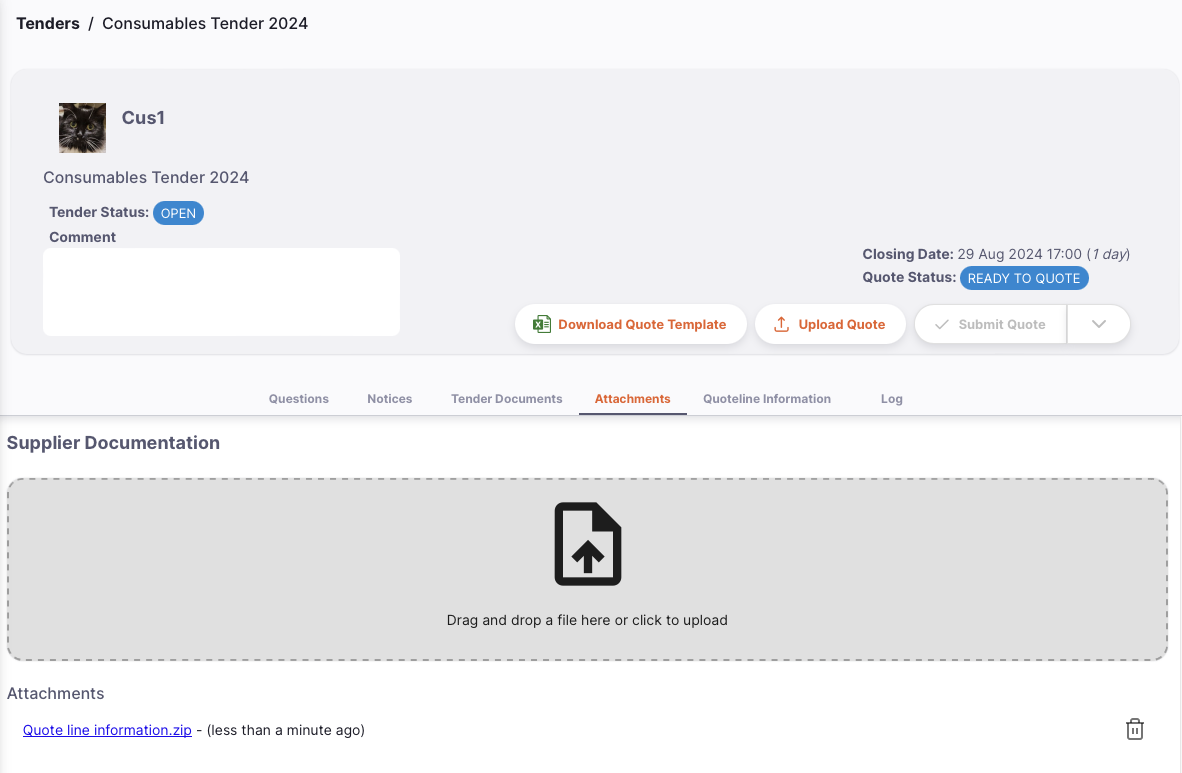
Video Tutorial - Add attachments to your quote🔗
Quoteline Information🔗
Quote Logs🔗
You will be able to see logs of your quote on the Log tab of the Tender Detail view. This includes information of all changes to your quote that have occured.
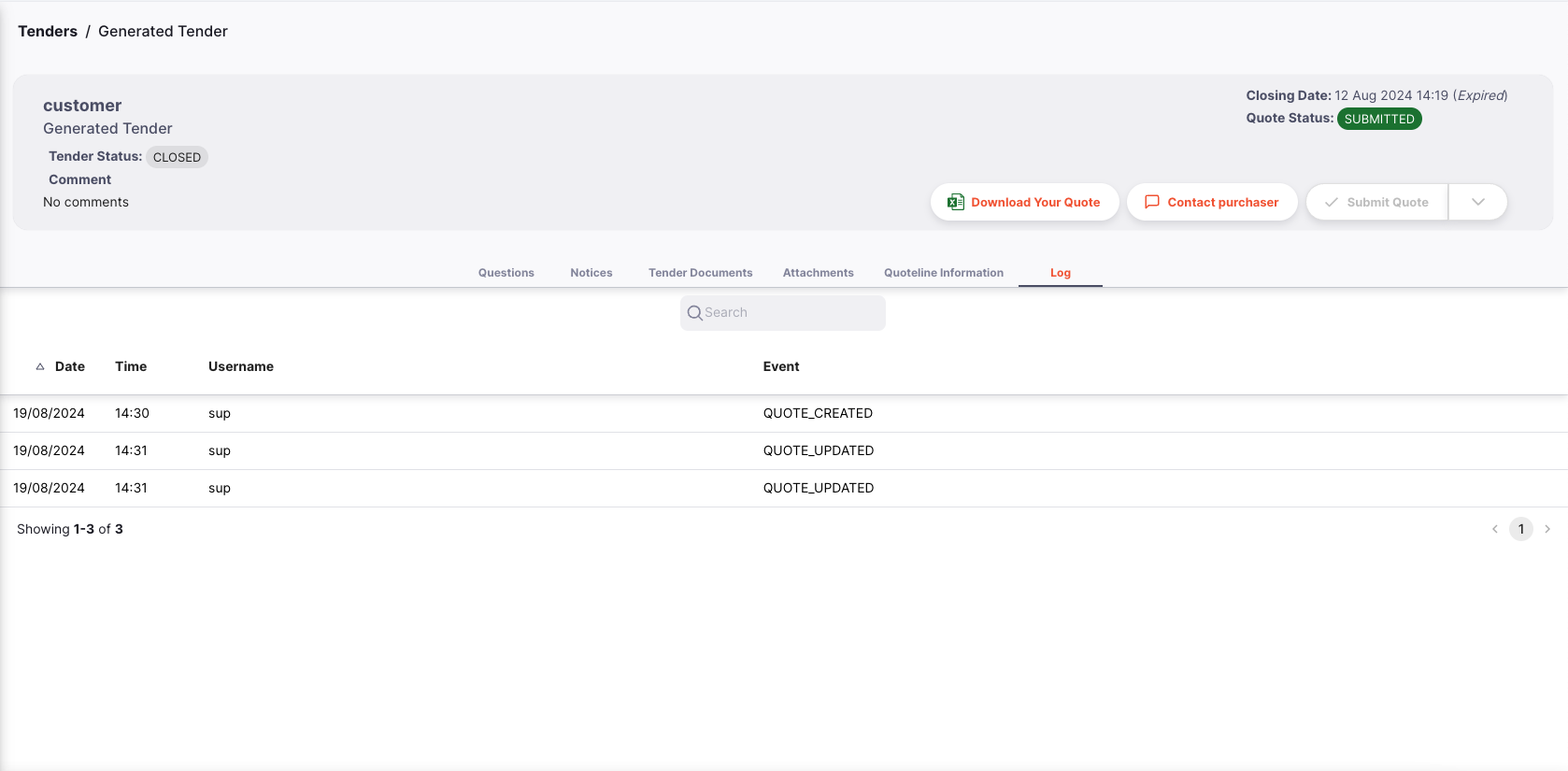
Tips🔗
- If you need to correct any errors in your quote you can do so by Uploading a new Quote to HSH before the ‘Closing Date’
- To support timely evaluation of your offer we suggest that you attach your supporting document in a zip file that contains separate folders for each Quote Item.
- We highly recommend suppliers submit their quotes well before the notified deadline. This ensures that should there be any unforeseen issues with your submission there is adequate time to troubleshoot. Please note that Purchasers will not be able to see any quotes prior to the deadline.