Customer Invoices
Distribute goods to customers
An example: a medical centre, called Ami CHC, sends an order to your facility. They are doing an outreach tour to households in a nearby village and would like to collect some items to take.
The customer is Ami CHC.
They have ordered:
- Amoxicillin 500mg tabs x 11
- Paracetamol 500mg tabs x 100
- Diazepam Injection 5mg/ml Amp/2ml x 50
Let's create a customer invoice.
Click on Customer Invoices🔗
The Customer Invoice button will bring up a list of invoices. If you haven't finished working on an invoice and you have not confirmed it, you can click on it now to bring it up and keep working on it.
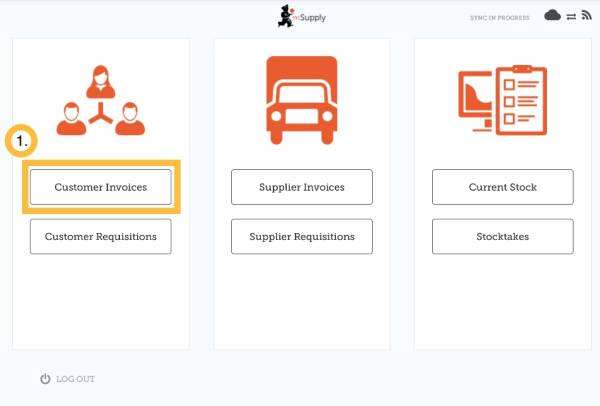
Start a new customer invoice🔗
Click New Invoice
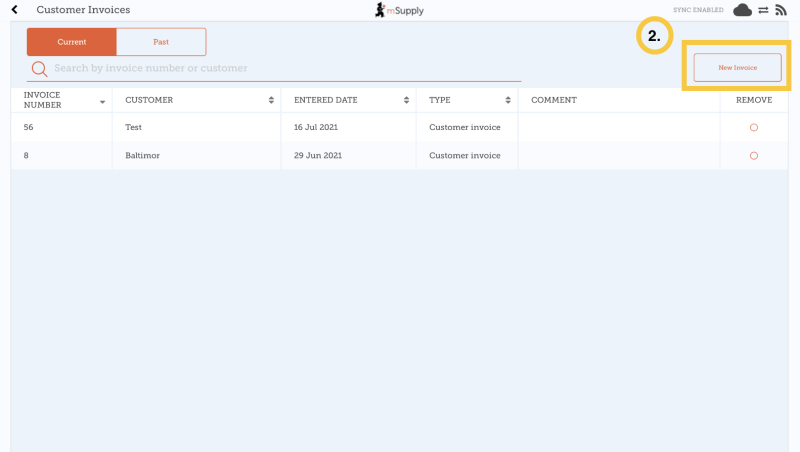
Add the customer you are wanting to send stock to:
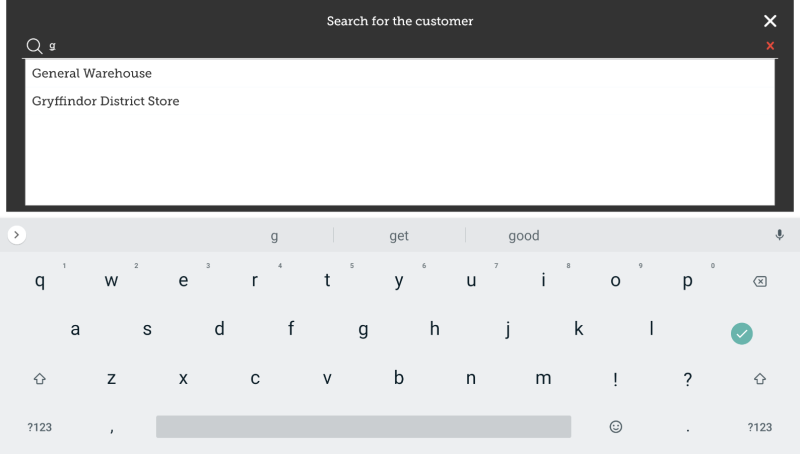
Add items to the customer invoice🔗
You can add items to the customer invoice one by one - to do this, tap on New Item.
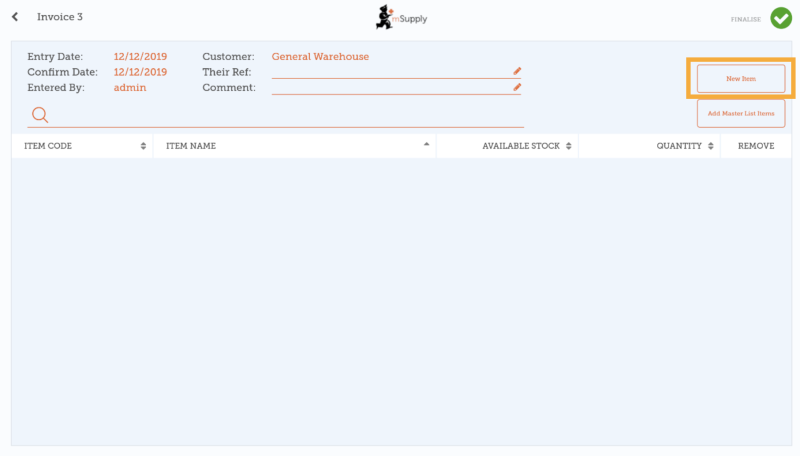
Start typing to search for the item.
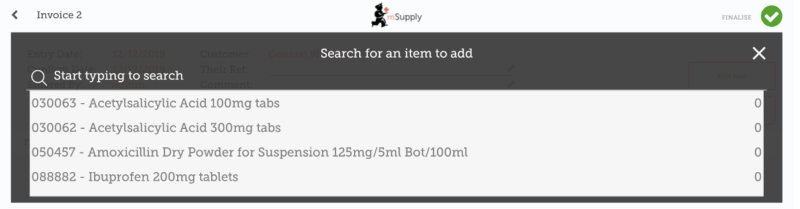
If you have a lot of items to add to the invoice, as it can be slow to add them one by one.
To add a lot of items at once, click Add Master List Items.
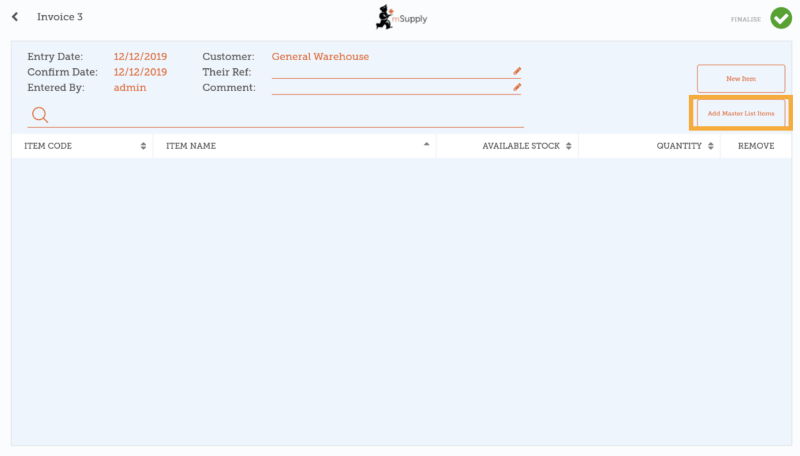
Select one or more master lists from the list. Only master lists visible to the customer are shown.
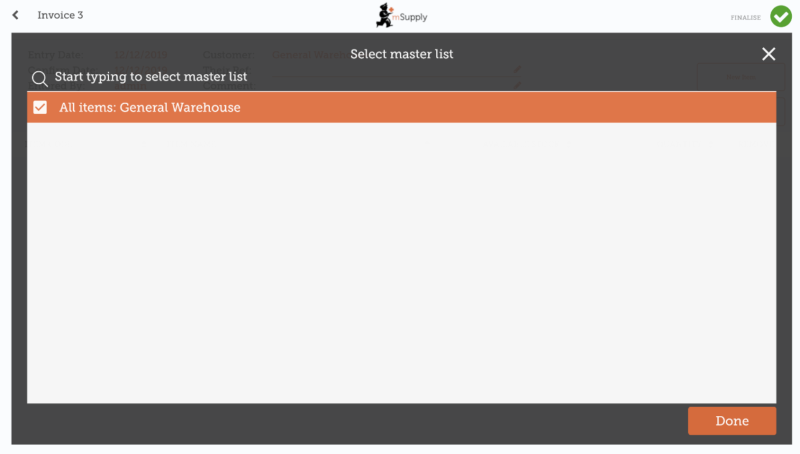
The items on the selected master list(s) will then automatically appear in the customer invoice.
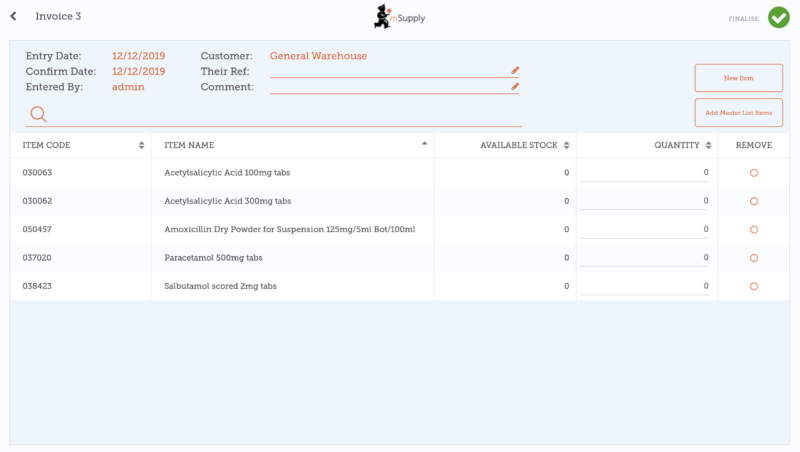
When you have finished🔗
Click the Finalise button at the top, and then Confirm.
What is a Master List?🔗
The Master List is a list of all the items available to you at your facility. The list is set by your supplier and/or the Ministry of Health.