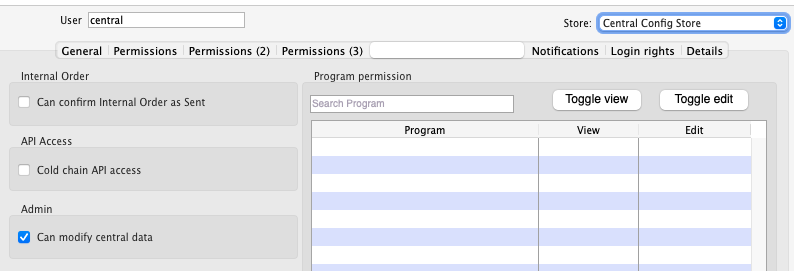Demographics
The Demographics section is where you can view and manage future projections for different Demographic Indicators. This population data can then be used to estimate the required cold storage capacity for upcoming immunization programs.
Demographics management is only available on the Open mSupply Central Server.
Configuration🔗
Currently, Demographics features are enabled as part of the Vaccine module.
To begin, enable the store preference for mobile: Uses Vaccine Module (see the store preferences documentation for how to do this).
Viewing Demographics Indicators🔗
Choose Manage > Demographics in the navigation panel.
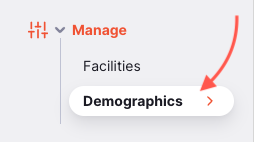
You will be presented with a list of Demographic Indicators:
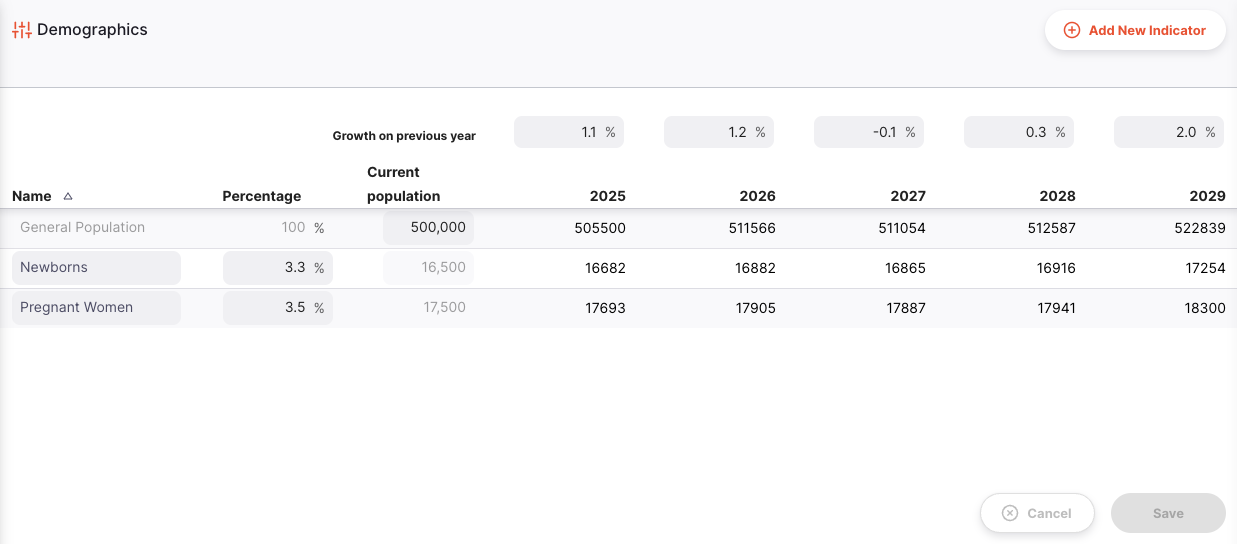
The following columns are shown:
| Column | Description |
|---|---|
| Name | The name of the demographic |
| Percentage | Percentage of the general population included in this demographic |
| Population | The calculated population of that demographic, based on the Percentage |
| 5 Years columns | Population projections for 5 future years, based on the % Growth predictions |
Yearly growth percentage🔗
For each year, you can enter the predicted population growth percentage. This can be a positive or negative number. As you edit the growth percentage, you will notice the population projections update.
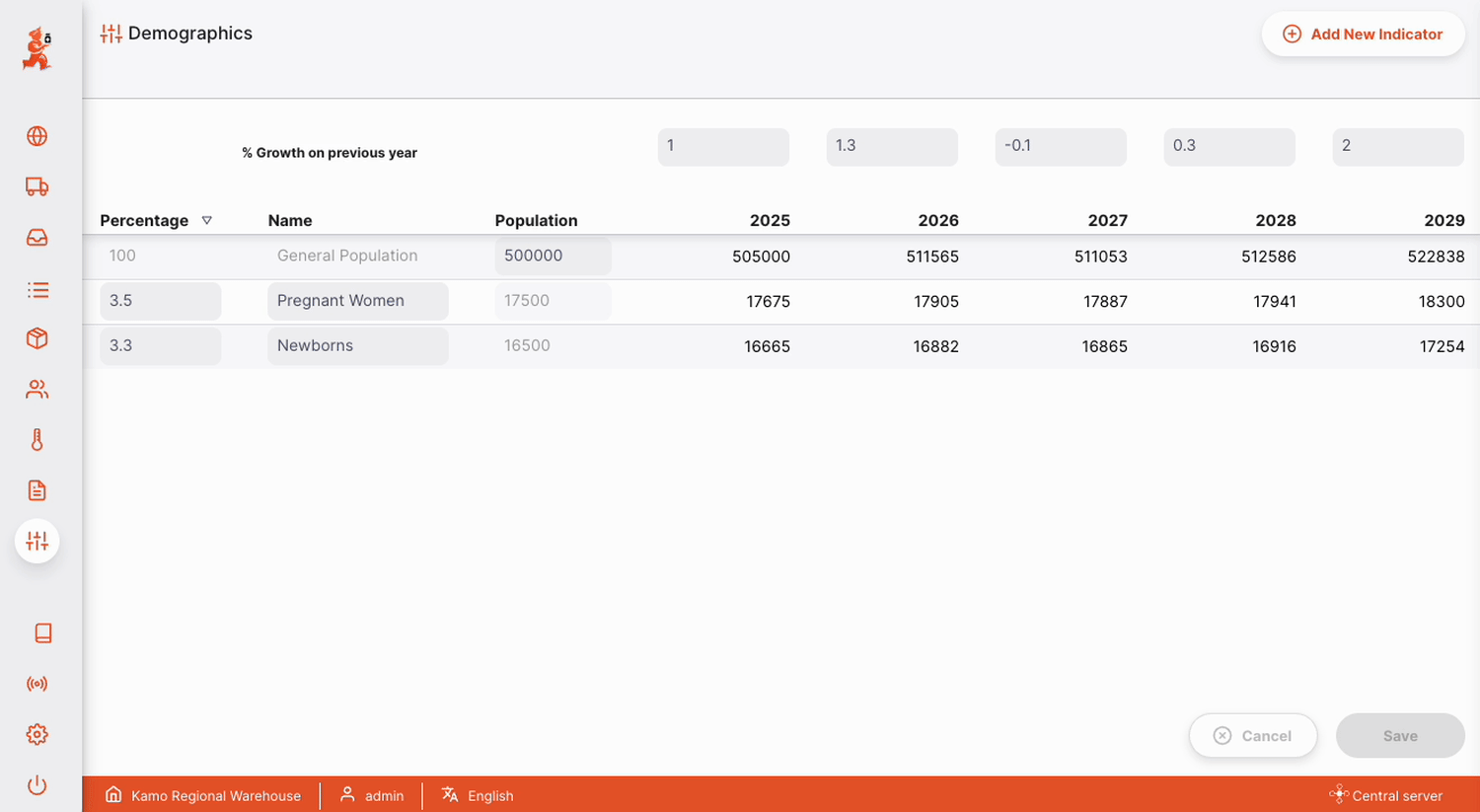
- Click
Saveonce you are happy with your changes - OR: Click
Cancelat any time to revert your changes
General population🔗
All calculations are based on the current General Population. To begin, enter the current population:

Adding a new indicator🔗
To add a new demographic indicator, click the Add New Indicator button in the top right.
This will add a new row to the table. You can now enter a name for the demographic, and the percentage of the population included.
- Click
Saveonce you are happy with your changes - OR: Click
Cancelat any time to revert your changes
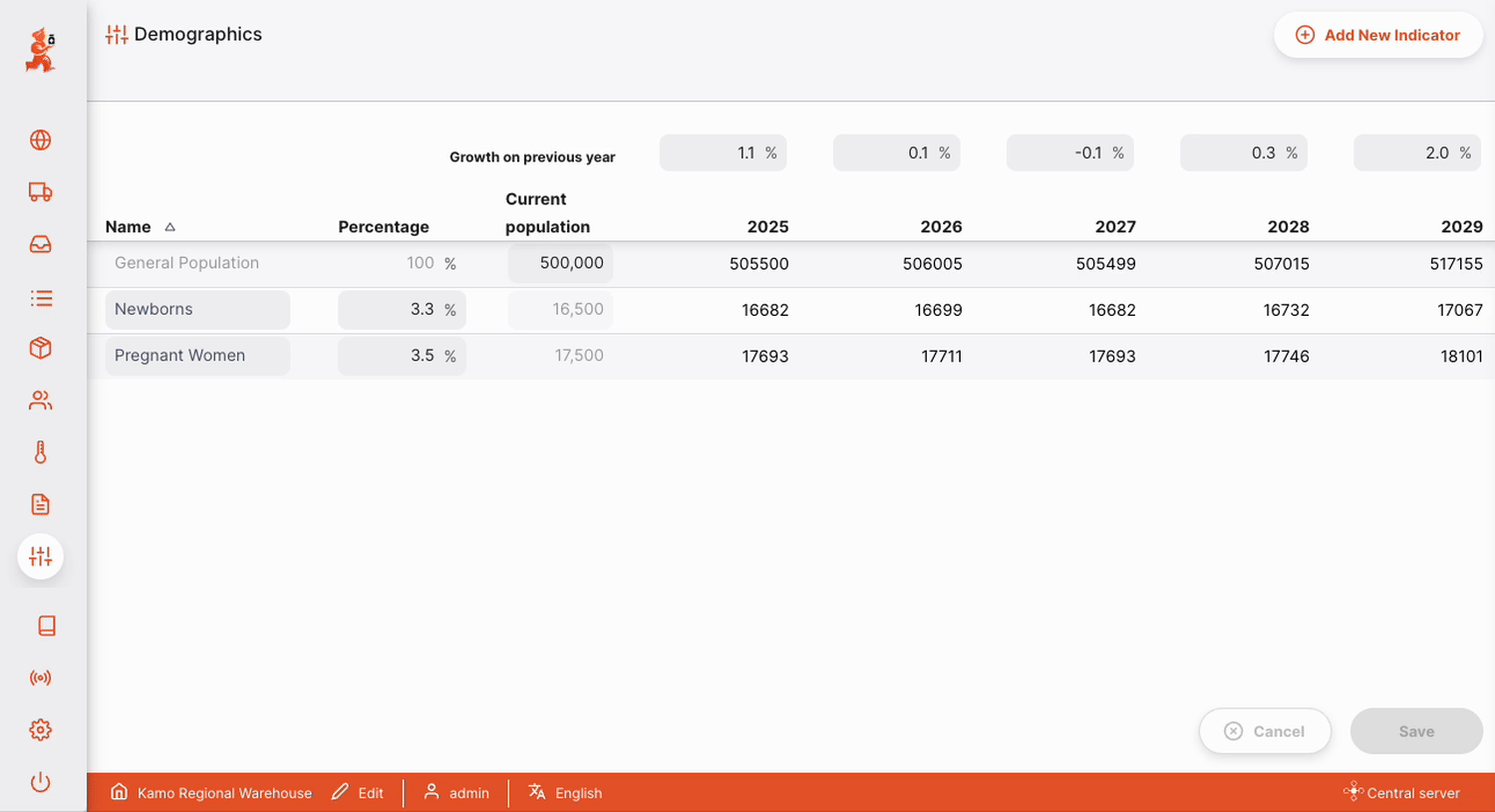
Permissions & Restrictions🔗
Demographics are only visible on the Open mSupply Central Server and requires the mobile: Uses vaccine module store preference.

To Create, Edit or Delete Demographics you need the Can modify central data permission, enabled in the omSupply Permissions Tab on your Central Store.