Program Indicators
Collecting data metrics across mSupply stores
The term 'Program Indicators' refers to a set of configurable survey questions which can be answered as part of a program requisition. They are recorded against the period of the program requisition and used for reporting purposes.
Enabling Program Indicators
Program Indicators are configured on the mSupply central server. See documentation here.
Internal Orders
- Create a program Internal Order.
- Click on the Indicators tab
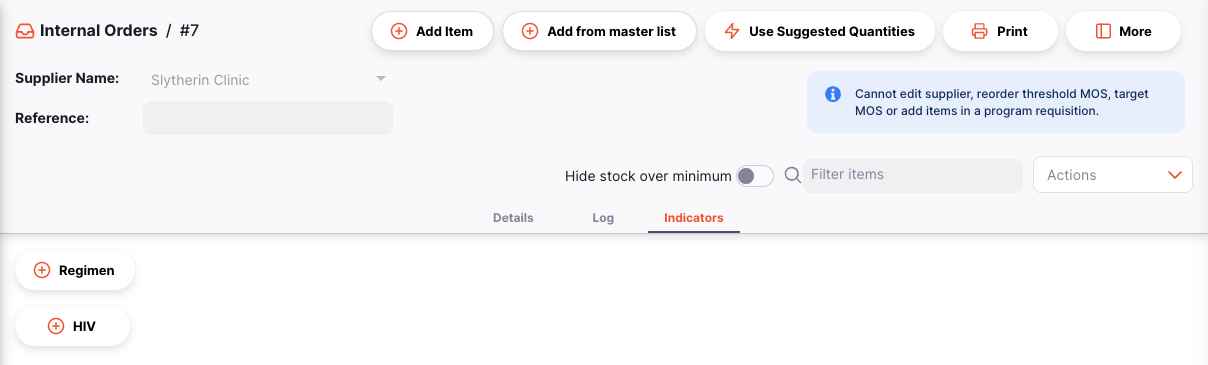
- Click on one of the Program Indicator buttons (if more than one is available)

From here you can enter in the data, as configured for each indicator of this program.
If your store is a supplying store and the store preference Use consumption & stock from customers for internal orders is enabled
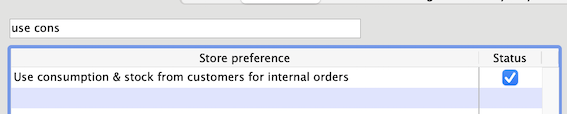
then you will also see a table showing summarised indicator data from your customer stores for the period.
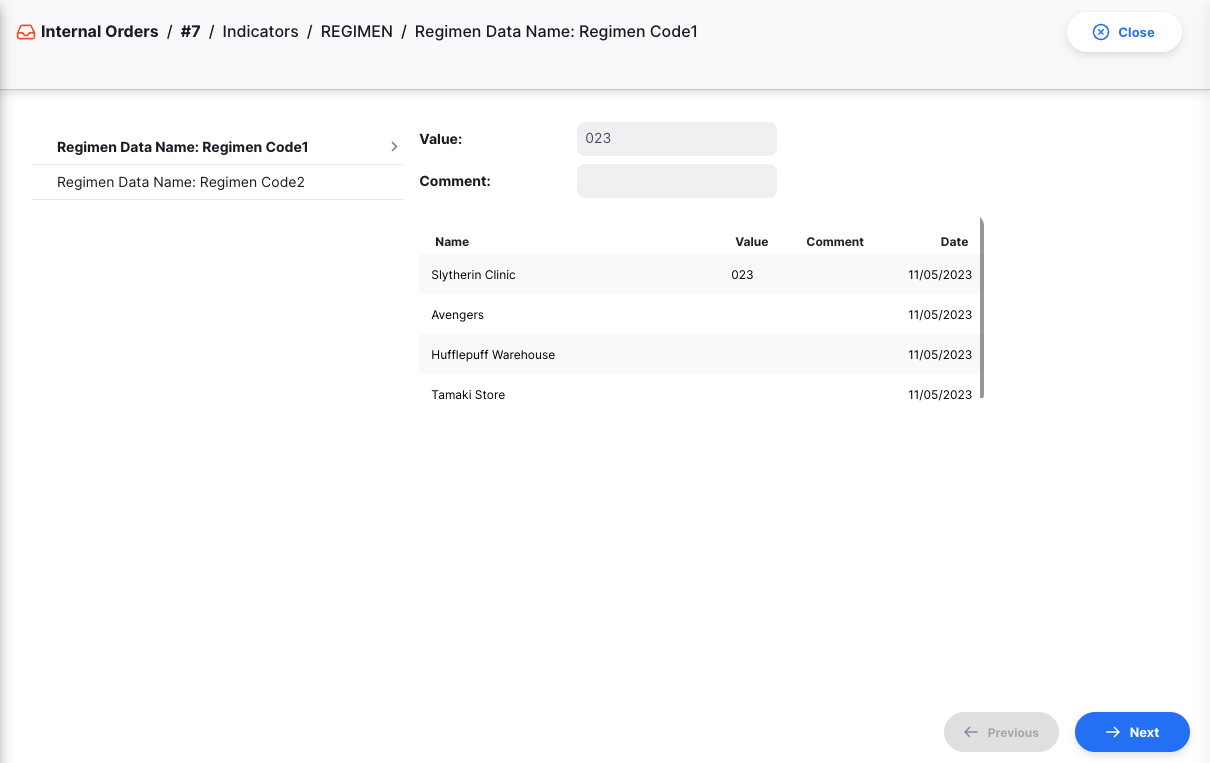
The previous and next buttons at the bottom allows you to navigate between the indicators.
Manual Customer Requisitions
Manual Customer Requisitions can be made to other stores as a fallback if the Open mSupply store is not able to create a requisition itself (e.g. if the tablet or laptop used by that store is no longer operational).
The process of entering program indicators is as follows:
- Create a manual requisition to another store as described here
- Click on the Indicators tab
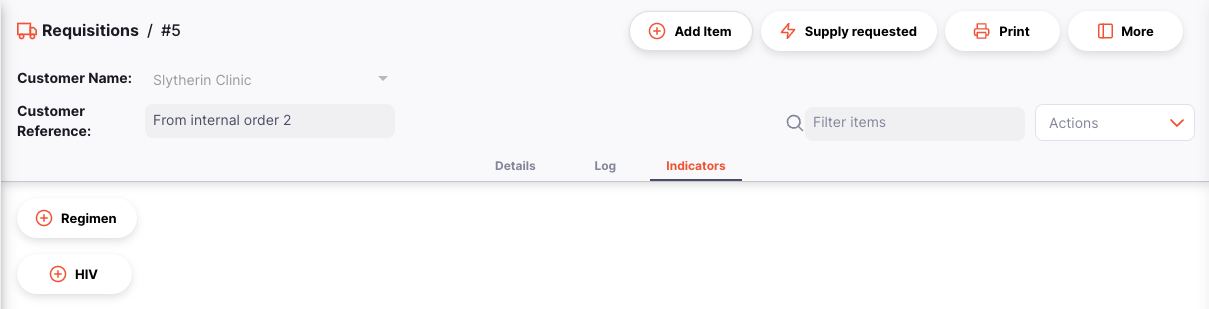
- Click on one of the Program Indicator buttons
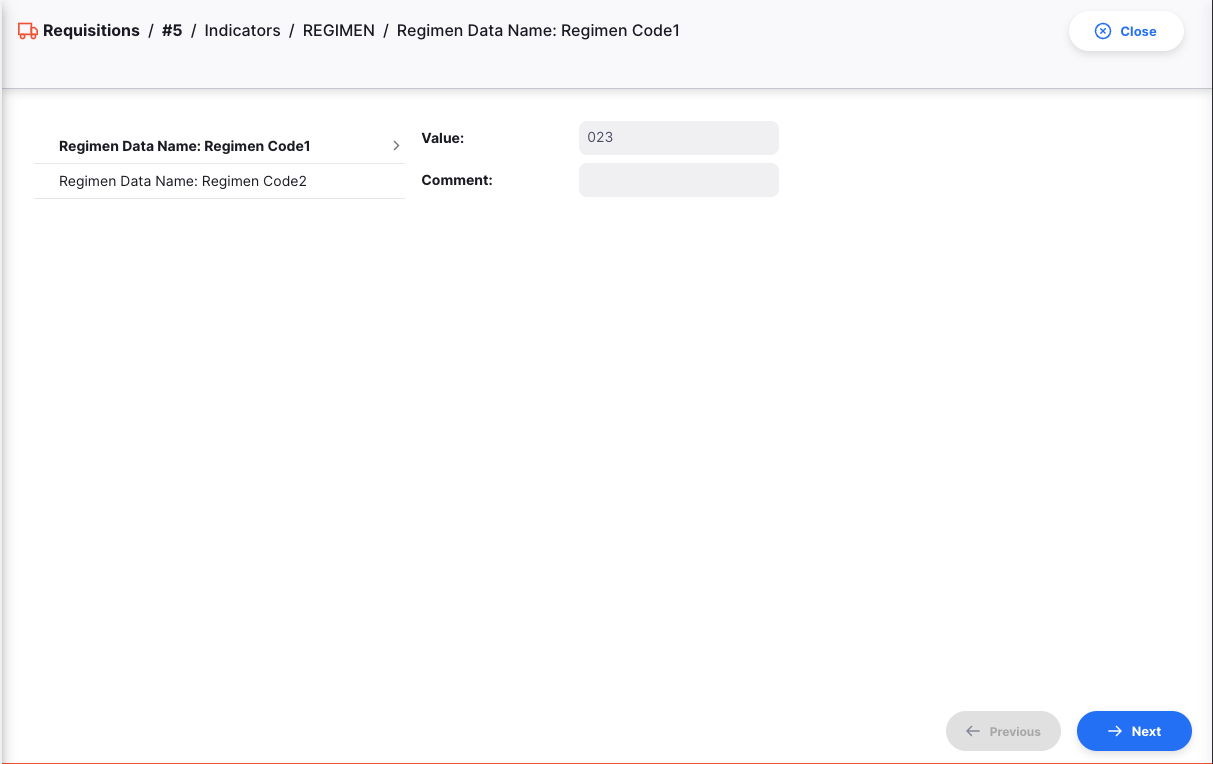
From here you can enter in the data, as configured for each indicator of this program.