Support
The support section provides some tools for troubleshooting and supporting an Open mSupply installation.
Viewing the server log🔗
To view the server log, go to Settings in the lower section of the navigation panel:

You will see the Support section below the Synchronisation settings, click on this to view the options.
Access server administration permission, as noted in the Permissions page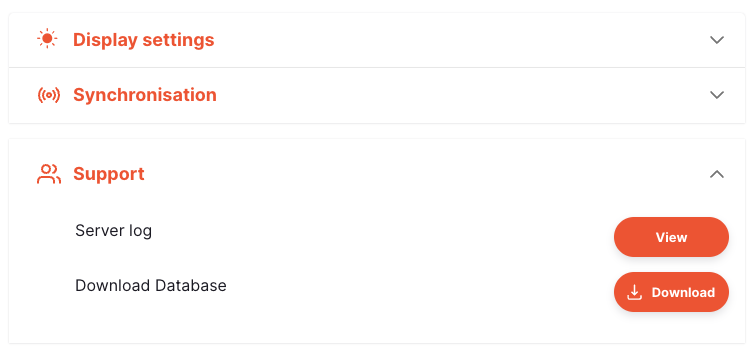
The Support section allows you to view the server log files and download your database for support purposes.
Pressing the View button will open a new window which allows you to select the log file to view. The logs shown in the Server log drop down are all of the logs currently available on the server.
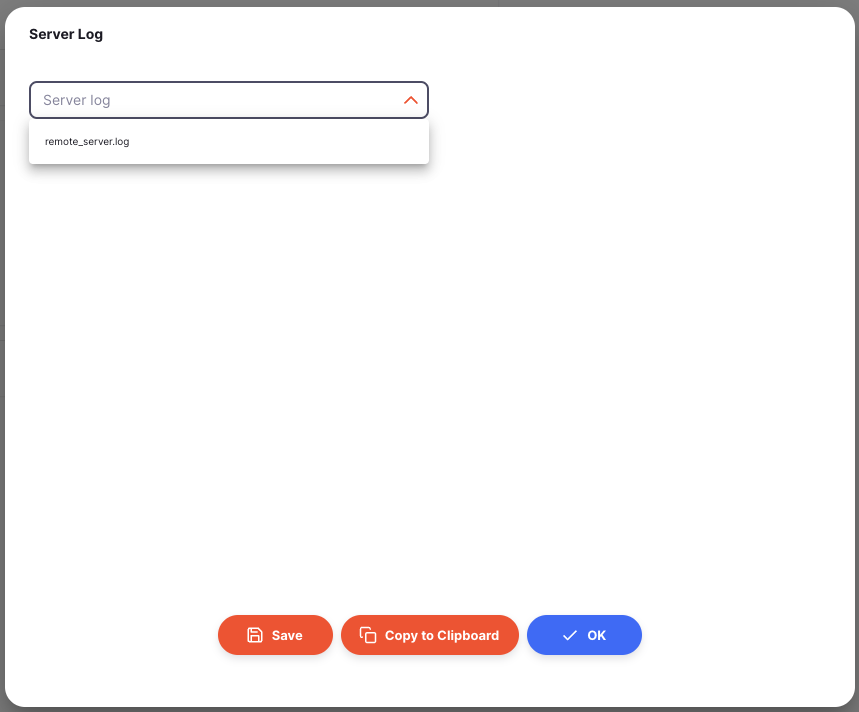
To enable logging, the logging section is required in the local.yaml configuration file on the server. An example is shown below:
logging:
# one of: All | Console | File
mode: Console
# one of: Error | Warn | Info (default) | Debug | Trace
level: Info
directory: log
filename: remote_server.log
max_file_count: 10
max_file_size: 1
After selecting a log file to view, the contents of the log is loaded. This make take a little time if the log is a large one!

When loaded, you'll see the text contents of the log:
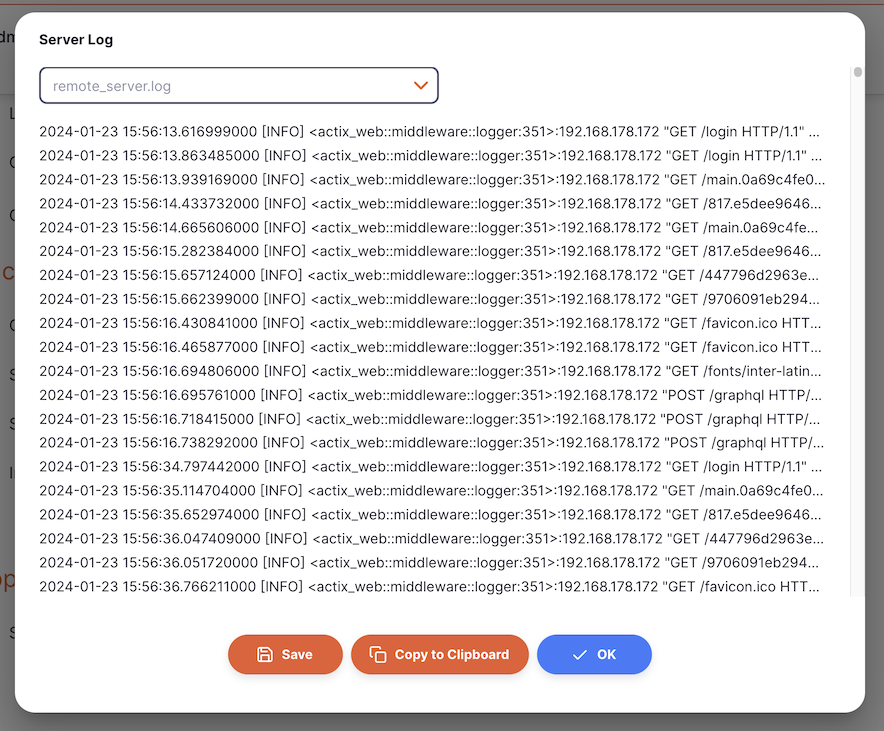
To download the database, press the Download button. You can find this download in your download folder.
