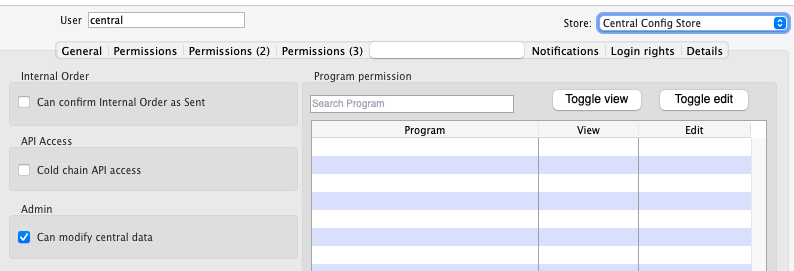Immunizations
Setup
Base Immunization Programs are configured in the mSupply central server.
For GAPS functionality, you will only need to configure a new Master List, and mark it as an Immunization Program.

For Immunization Patient Programs, contact your administrator to get set up.
Once the base Immunization Program is created, it can be further configured in the Open mSupply Central Server. See the Permissions & Restrictions section for more details.
Viewing Immunization Programs
Choose Programs > Immunizations in the navigation panel.
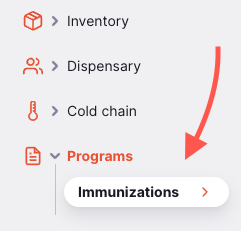
You will be presented with a list of Immunization Programs:
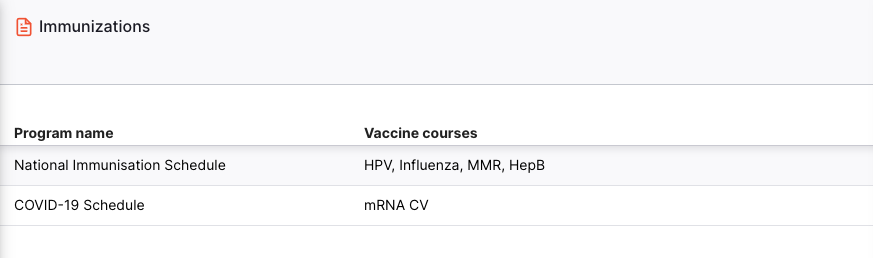
The list of Immunization Programs is divided into 2 columns:
| Column | Description |
|---|---|
| Program Name | The name of the Immunization Program |
| Vaccine Courses | The Vaccine Courses that are a part of that Immunization Program |
Viewing Immunization Program Details
To view an Immunization Program in more detail, click on it. This will take you to the detail page for that program.
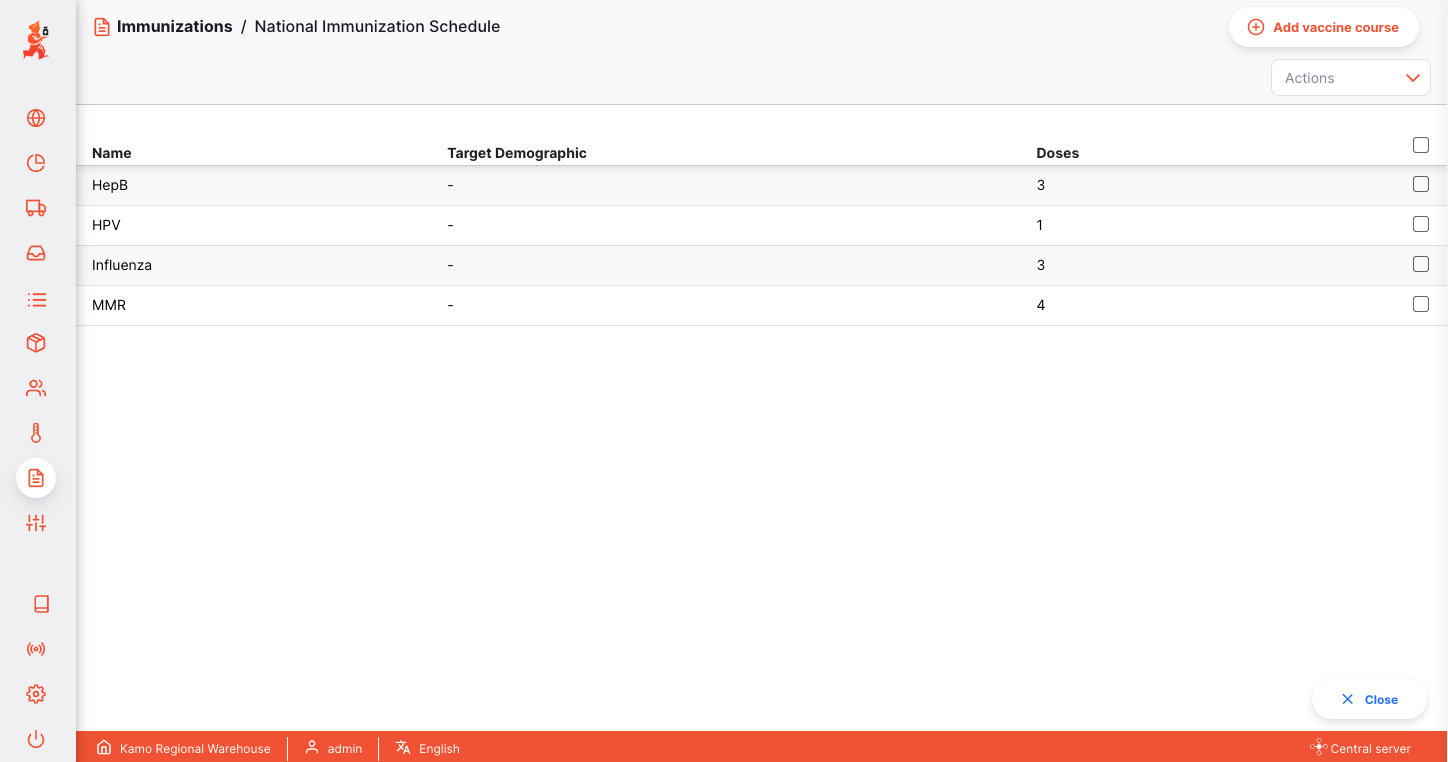
You can use the Close button in the bottom right to close the detail view, and go back to the list of Immunization Programs.
Vaccine Courses
The Immunization Program detail view presents you with a list of Vaccine Courses that are a part of the program.
The list of Vaccine Courses is divided into 3 columns:
| Column | Description |
|---|---|
| Name | The name of the Vaccine Course |
| Target Demographic | The demographic to receive the vaccine Vaccine Course |
| Doses | The number of doses included in the course |
Adding a new Vaccine Course
To add a new Vaccine Course, click the Add vaccine course button in the top right.
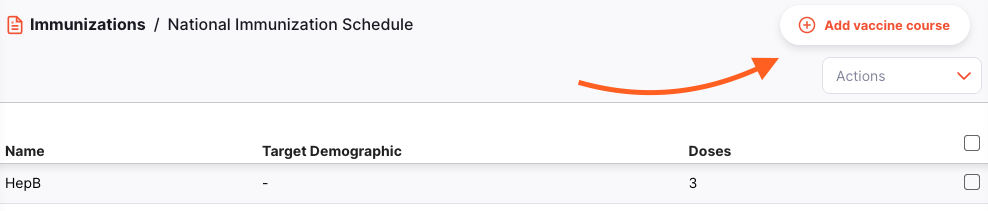
This will open a new window, where you can enter the details of the new Vaccine Course, e.g. Vaccine course name, wastage rate, dose schedule.
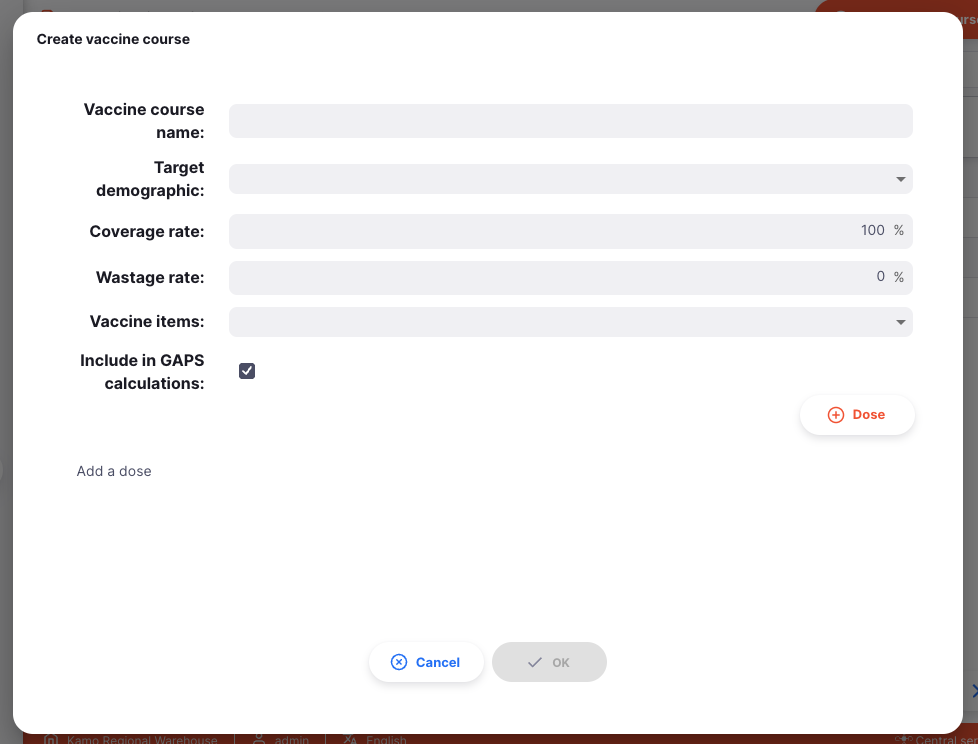
Doses
To add doses to the Vaccine Course, click the (+) Dose button. This will add a new row to the dose schedule table, where the details of the dose can be entered, including when the dose can administered.

The Dose Schedule table is divided into 6 columns:
| Column | Description |
|---|---|
| Dose # | The number of the dose in the schedule |
| Label | The label of the dose, to appear in the Vaccination Card |
| From age | Minimum recommended age to receive the dose (in years and months) |
| To age | Maximum recommended age to receive the dose (in years and months) |
| Custom age label | Custom age label to be displayed in the Vaccination Card. If not defined, the default is the From age (e.g. 6 years) |
| Min interval (days) | Minimum number of days before the patient should receive the next dose |
From age. For example, if you want to replace "0 months" with "Birth", all doses across all Vaccine Courses with a From age of 0 months will need the custom age label of "Birth". This ensures correct grouping of doses in the Vaccination Card.
Once you are happy with the Vaccine Course details, click OK to save the new Vaccine Course.
Click Cancel at any time to close the window and discard your changes.
Editing a Vaccine Course
To view or edit the details of a Vaccine Course, click on the row in the list. This will re-open the editing window, for you to view or change any details.
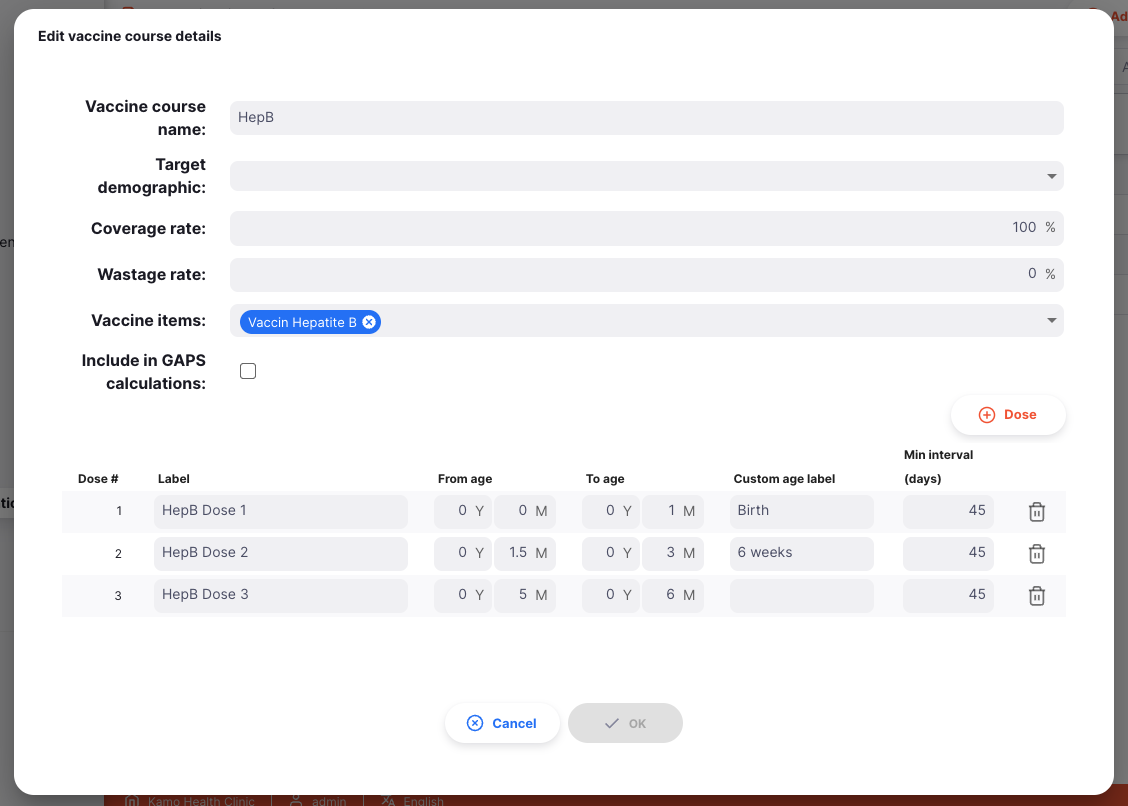
Deleting a Vaccine Course
You can delete Vaccine Course from the list.
Select the Vaccine Course that you wish to delete by checking the box on the right end of the list. You can select more than one Vaccine Course to be deleted at once. You can even select them all using the master checkbox in the table header.
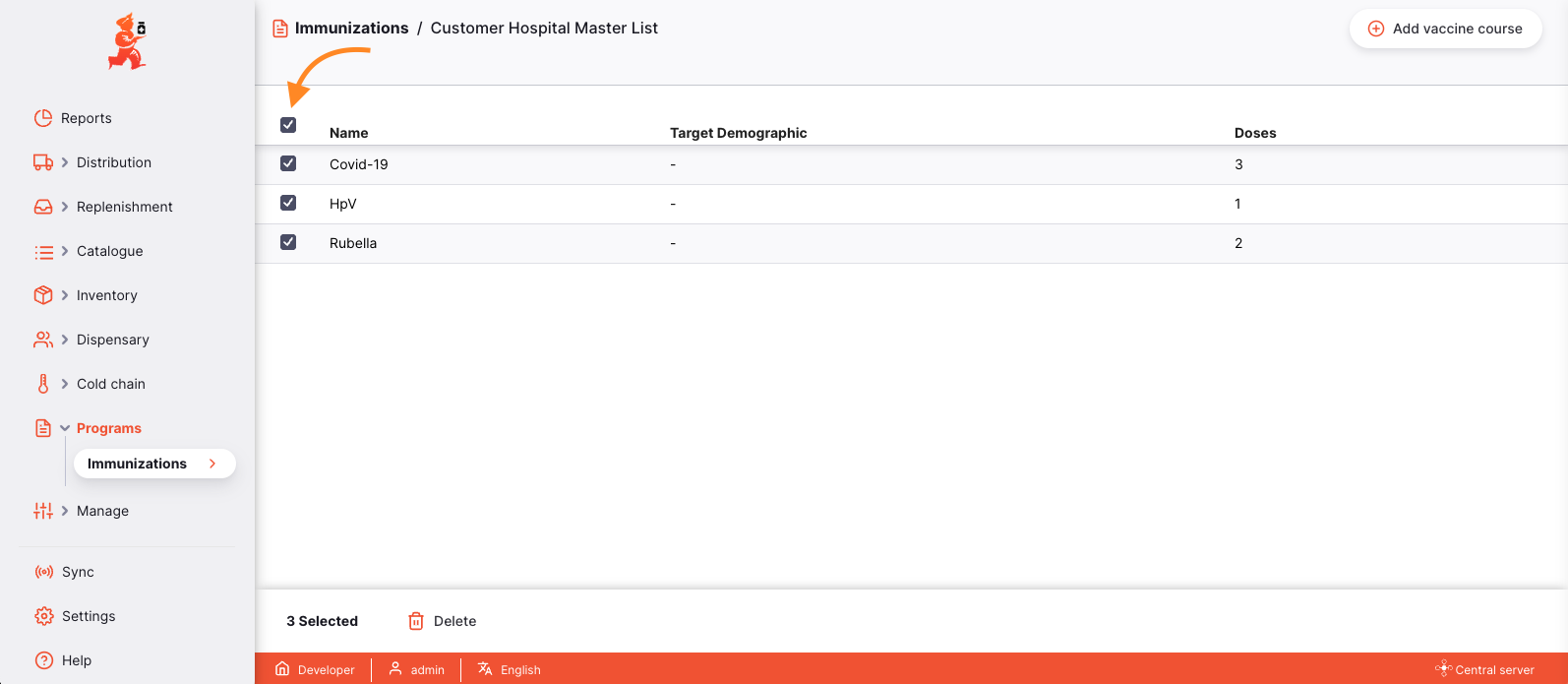
The Actions footer will display at the bottom of the screen when an immunization line is selected. It will display the number of immunization lines selected and the actions which can be taken. Click Delete.
You will be asked to confirm that you wish to delete the selected Vaccine Courses. Press Cancel to prevent deleting, or Ok to confirm.
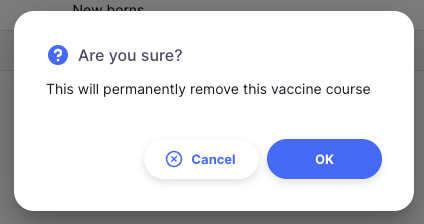
A notification in the bottom left corner will confirm how many courses were deleted.
Permissions & Restrictions
Immunization Programs can only be managed on the Open mSupply Central Server and requires the mobile: Uses vaccine module store preference.

To configure Immunization Programs or Vaccine Courses, you need the Can modify central data permission enabled in the Open mSupply Permissions Tab on your Central Store.